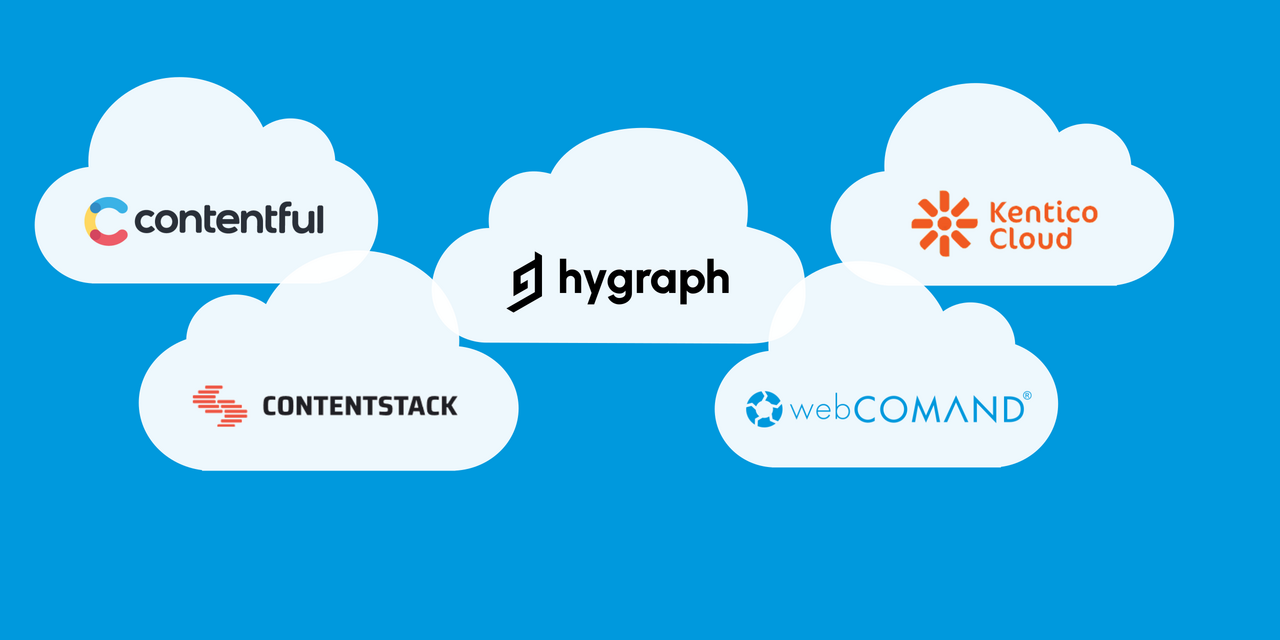
Headless CMS Comparison - Assets
Assets
All five systems provide basic asset management capabilities. However, the implementations and features differ quite a bit. What they all share in common:
- Upload files
- Organize files (folders and/or tags)
- Add metadata (at least a title and description)
- Publish
| Assets | Contentful | Contentstack | Hygraph | Kentico Cloud | webCOMAND |
| Upload Options | ★★★★★ | ★★★☆☆ | ★★★★★ | ★★★☆☆ | ★★☆☆☆ |
| Max File Size | ★★★★★ | ★★★☆☆ | ★★★☆☆ | ★★★★★ | ★★☆☆☆ |
| Supported File Types | ★★★★★ | ★★★★★ | ★★★★★ | ★★★★★ | ★★★★★ |
| Custom Metadata | ★★☆☆☆ | ★★☆☆☆ | ★★★★☆ | ★☆☆☆☆ | ★★★★★ |
| Reference Tracking | ★★★★★ | ☆☆☆☆☆ | ★★☆☆☆ | ★★★★★ | ★★★☆☆ |
| Localization | ★★★★★ | ☆☆☆☆☆ | ☆☆☆☆☆ | ★★☆☆☆ | ★★★★★ |
| Version Control | ★★★☆☆ | ★★★★★ | ☆☆☆☆☆ | ★★☆☆☆ | ★★★☆☆ |
| Folders | □ | ■ | □ | □ | ■ |
| Tags | □ | ■ | ■ | □ | ■ |
| Filter/Search | ★★★★☆ | ★★★★★ | ★★★★★ | ★☆☆☆☆ | ★★★★★ |
| Image Validation | □ | □ | □ | □ | ■ |
| Image Processing (UI, API, Script) | ★★★★☆ | ★★★☆☆ | ★★★★☆ | ★★★☆☆ | ★★★★☆ |
| Resize | ■ UI, API | ■ API | ■ API | ■ API | ■ Script |
| Crop | ■ UI, API | ■ API | ■ API | ■ API | ■ Script |
| Rotate / Mirror | ■ UI, API | ■ API | ■ API | □ | ■ Script |
| Watermarking | □ | ■ API | ■ API | □ | ■ Script |
| Format Conversion | ■ API | ■ API | ■ API | ■ API | ■ Script |
| Compression/Quality | ■ API | ■ API | ■ API | ■ API | ■ Script |
| Focal Point Crop | ■ API | □ | ■ API | ■ API | ■ Script |
| Facial Recognition | ■ API | □ | ■ API | □ | □ |
| Drawing (text, shapes, images) | □ | □ | □ | □ | ■ Script |
| CDN Hosting | ■ | ■ | ■ | ■ | □ |
| Total Score | ★★★★☆ | ★★★☆☆ | ★★★☆☆ | ★★★☆☆ | ★★★☆☆ |
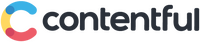 - Assets
- Assets
Assets are called “Media” in Contentful. It is easy to use out of the gate and has a lot of nice features the other services don’t provide. It is lacking custom metadata options though, which may be a critical requirement for some projects. Unique features include:
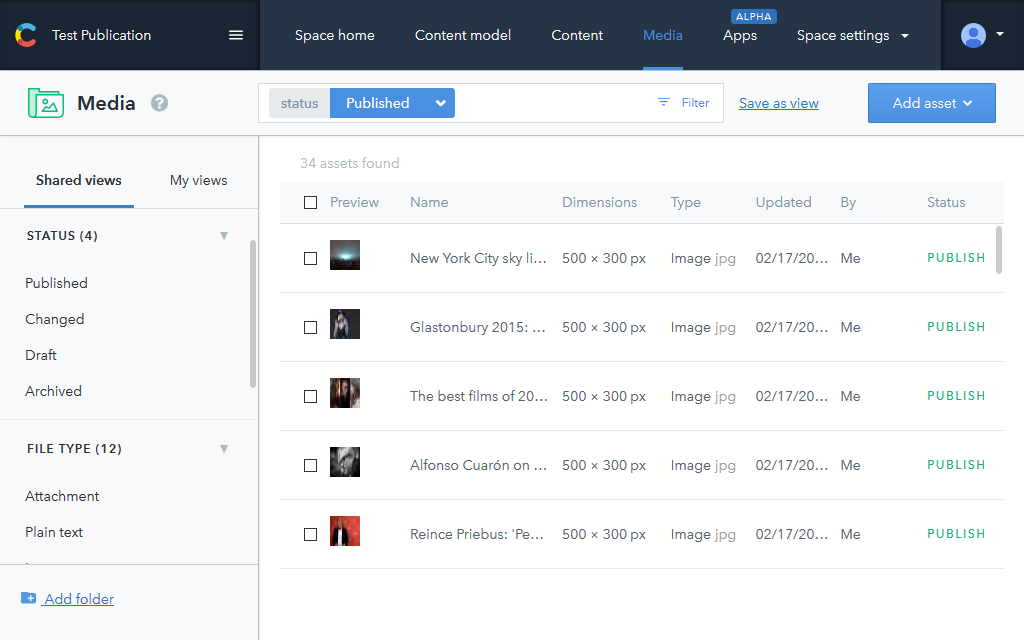 |
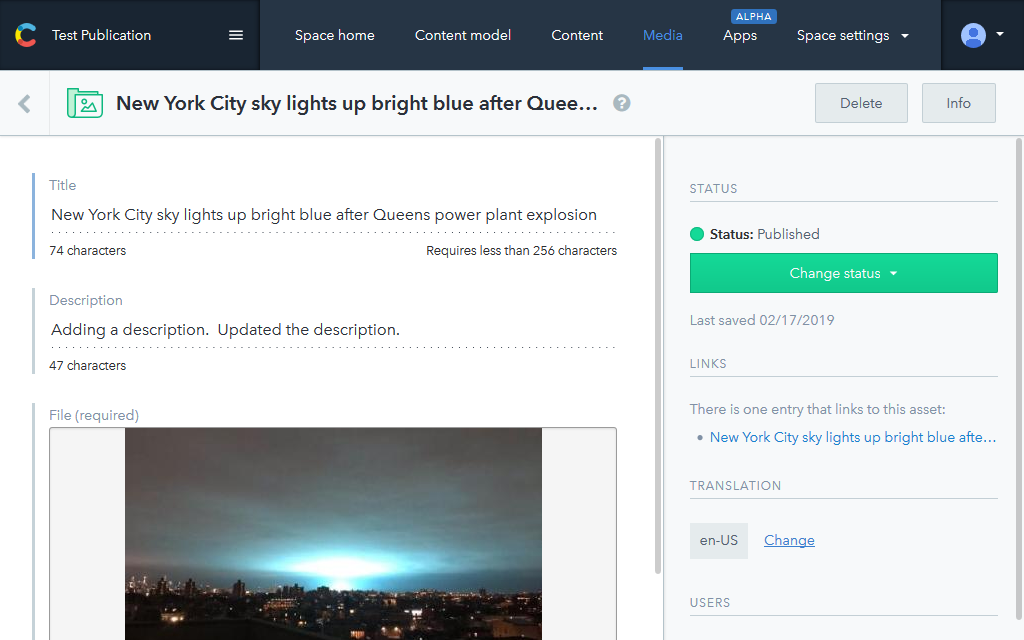 |
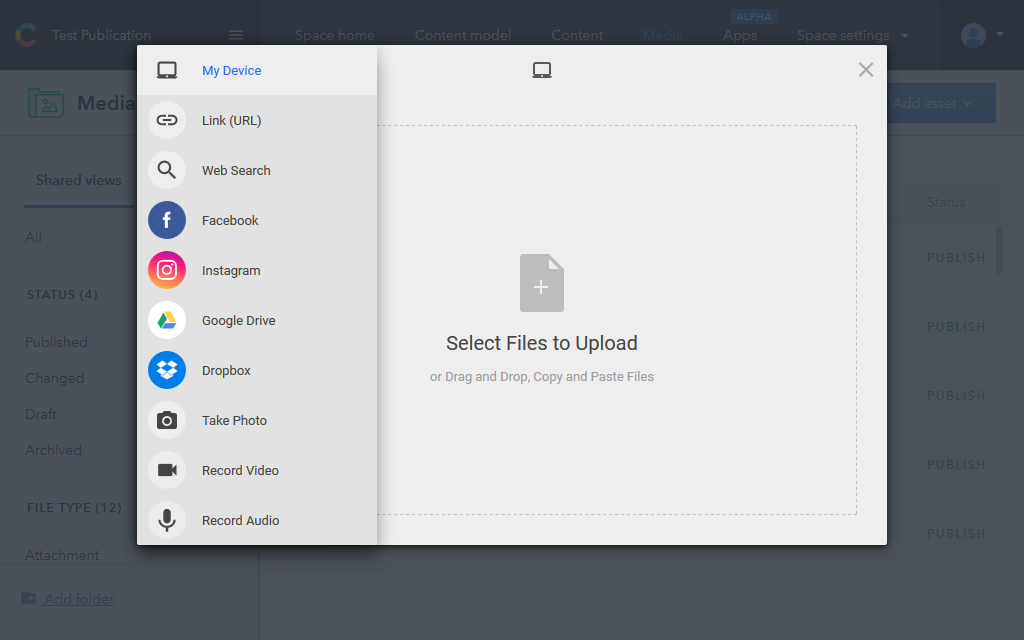 |
- Upload Options - Contentful uses FileStack to offer upload from your device, a URL, Web Image Search (Wikimedia Commons, etc.), Facebook, Instagram, Google Drive, Dropbox, Device Photo/Video/Audio. Single and multiple file upload supported by selection or drag-and-drop.
- Max File Size - Unlimited.
- Custom Metadata - Each asset can be assigned a Title, Description. No custom metadata options are currently available.
- Reference Tracking - A list of all content that links to the asset from a Media field or Rich Text field.
- Localization - The Title, Description and File can each be localized individually.
- Version Control - Previous versions are not stored for Assets, but an unpublished and published version can be managed.
- Folders - Folders to manually organize collections of assets is not currently supported. Folders can be create to organize saved views, but views are based on filter and search criteria.
- Tags - Tags are not currently supported. The only options are to use views, view folders and the Title and Description fields with search.
- Filter/Search - Filters are available for the Title, Description, Asset Type, Image Properties, Status and various timestamps. Keyword search is based on asset Titles and Descriptions. Reusable filters can be configured as views and organized into folders. The lack of tags and custom fields makes it difficult to leverage these features for more customized and controlled searches though.
- Image Validation - Image validation is not offered when uploading assets, but is instead applied when assets are linked to content. This is a reasonable approach, but it does mean that images in the greater pool of assets can not be restricted in any way.
- Image Processing - Easy to use built-in image processing options in the user interface for rotate, mirror, resize, crop. These same operations plus more can be applied from the API as well (see next section).
- CDN Hosting - All published assets are hosted on a Content Delivery Network automatically for faster delivery.
 - Assets
- Assets
Assets are easy to upload and organize with Folders, Filenames, Descriptions and Tags.
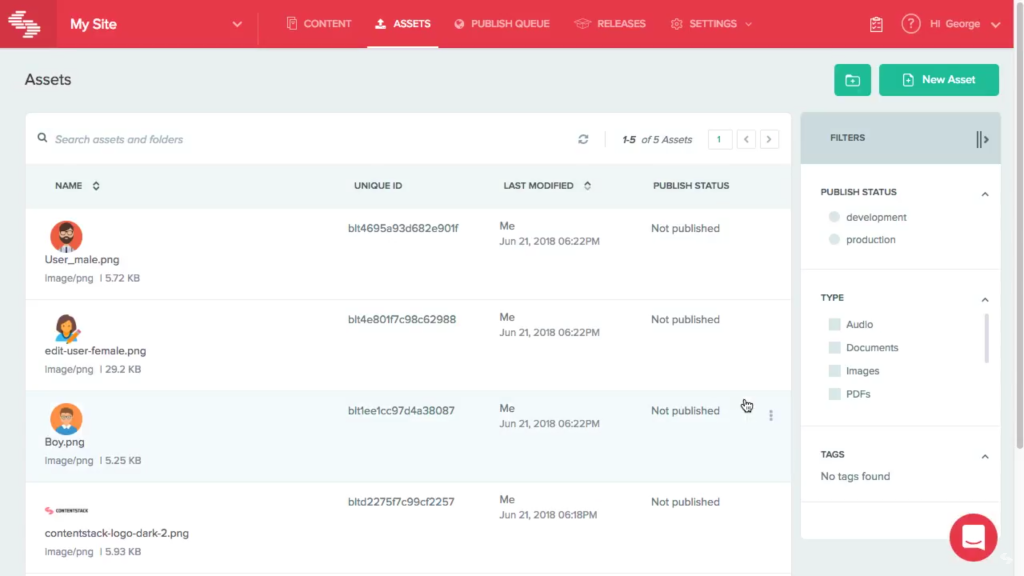 |
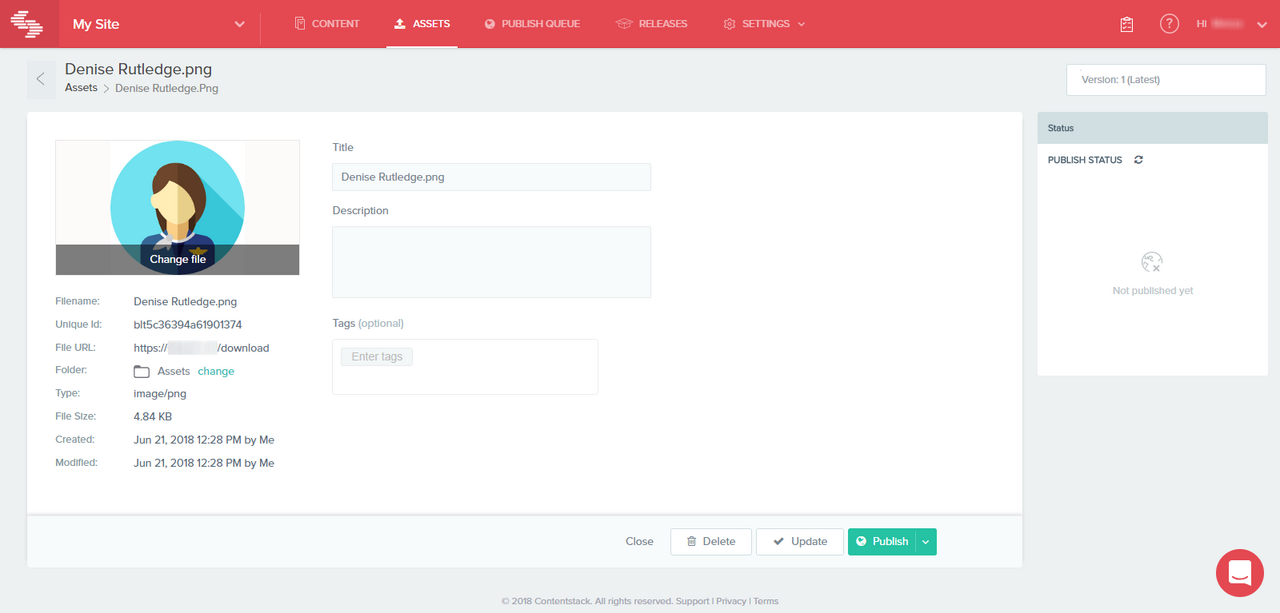 |
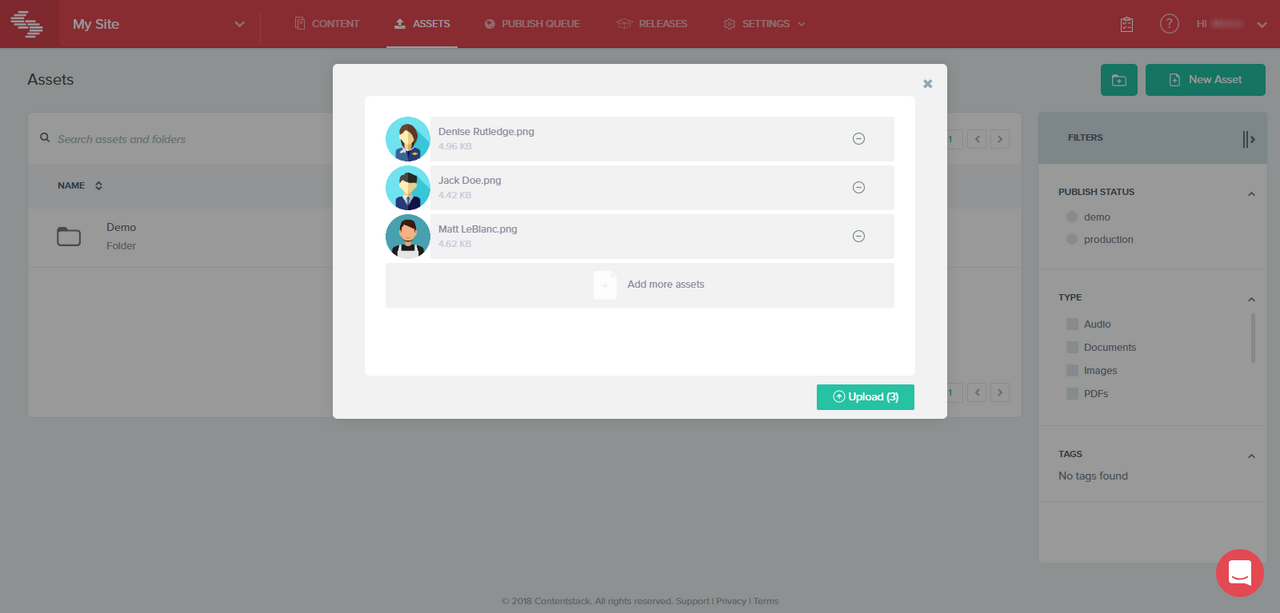 |
- Upload Options - Upload direct from your device with drag-and-drop support. Single or multiple (up to 10) files can be uploaded at a time.
- Max File Size - 700 MB.
- Custom Metadata - Title (filename), Description and Tags are supported. Otherwise no custom metadata options are currently available.
- Reference Tracking - There is currently no way to see what content references an asset in the UI.
- Localization - Not currently supported for assets. However, asset fields within content can be localized and reference a different asset for each locale, so localized assets can be managed as individual assets and "connected" within a content record.
- Version Control - Previous versions of a file are maintained for history and can be restored, as well as a published and unpublished version.
- Folders - Nested custom folders can be created to group and organize assets.
- Tags - Tags are built-in and available without additional set up.
- Filter/Search - Filters are available for the Publish Status, Asset Type and Tags. Search is based on the built-in Title and Description fields.
- Image Validation - Image validation is not offered when uploading assets, but is instead applied when assets are linked to content. This is a reasonable approach, but it does mean that images in the greater pool of assets can not be restricted in any way.
- Image Processing - No user interface for manual image processing or pre-processing options available. Image processing is performed through the API at retrieval time.
- CDN Hosting - All assets are hosted on a Content Delivery Network automatically for faster delivery.
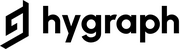 - Assets
- Assets
Assets are easy to manage in Hygraph. In addition, any number of custom metadata fields can be added for assets, the same way fields are added to a model. The custom fields apply to all assets though, so you can’t add a custom field just for documents or a specific collection, for example.
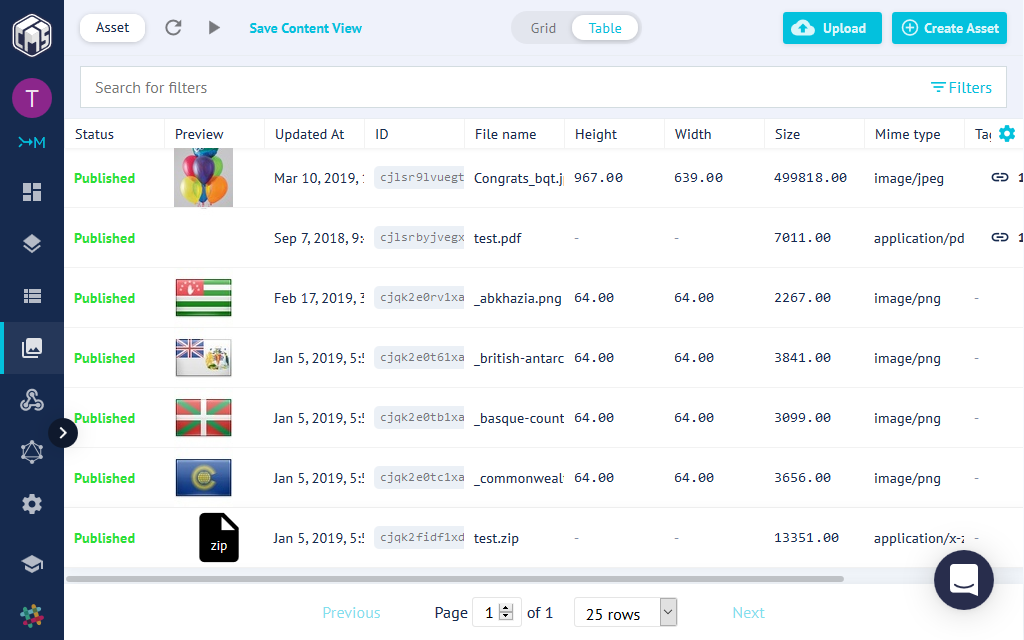 |
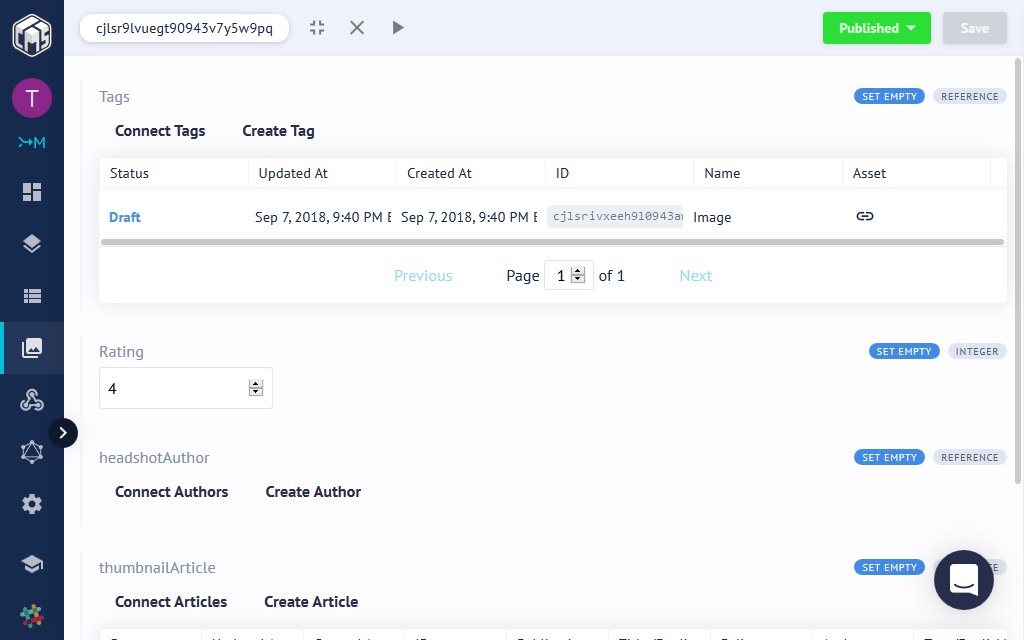 |
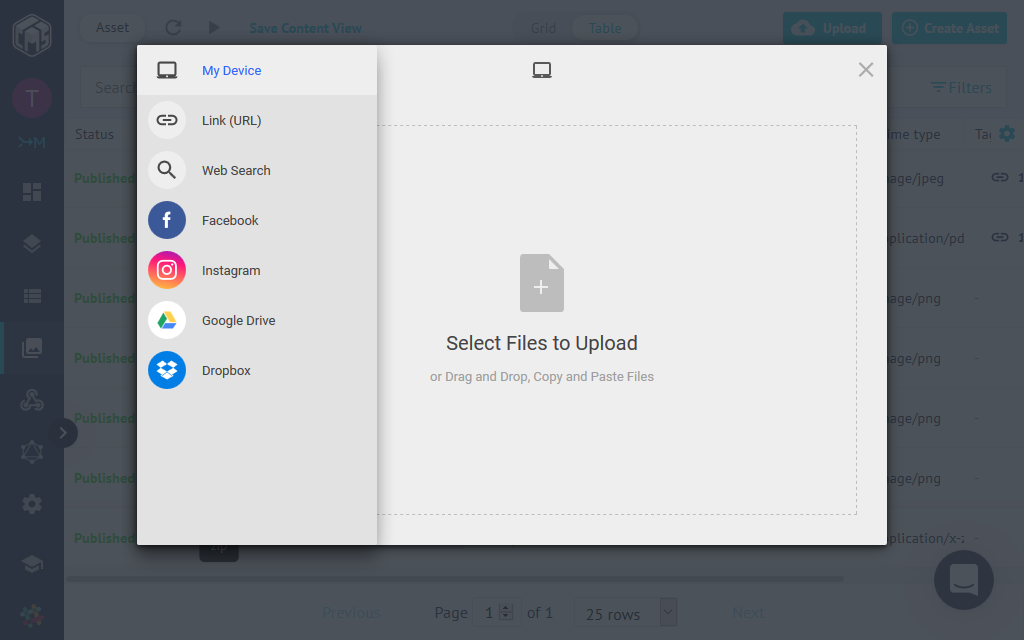 |
- Upload Options - Hygraph uses FileStack to offer upload from your device, a URL, Web Image Search (Wikimedia Commons, etc.), Facebook, Instagram, Google Drive and Dropbox. Upload a single file or multiple at once, by selection or drag-and-drop.
- Max File Size - 256 MB for images, Unlimited for other file types.
- Custom Metadata - Unlimited custom fields of any type. Query all custom fields from the UI and API. However, custom fields are applied to all assets globally, so the same custom fields will by available in documents and images.
- Reference Tracking - Any field that links to an asset has a reciprocal field within assets, so those reciprocal fields provide a list of content associated with an asset. This is a bit messy because it is not a single unified list, but it does provide more fine-grain listings for each type of content that links to the asset.
- Localization - Not currently supported for assets. However, asset fields within content can be localized and reference a different asset for each locale, so localized assets can be managed as individual assets and "connected" within a content record.
- Version Control - Version control is not currently supported and an asset can either be a Draft or Published, but not both.
- Folders - Folders to manually organize collections of assets is not currently supported, but a custom "folder" field could be created for similar functionality.
- Tags - Tags are built-in and available without additional set up.
- Filter/Search - Filters are available for the built-in and custom fields, plus some extras for Asset Type, Image Properties, Status and various timestamps. Keyword search is based on text fields. Reusable filters can be saved as views for future reuse.
- Image Validation - Image validation is not offered when uploading or linking to assets from content.
- Image Processing - No user interface for manual image processing or pre-processing options available. Image processing is performed through the API at retrieval time.
- CDN Hosting - All assets are hosted on the FileStack Content Delivery Network automatically for faster delivery.
 - Assets
- Assets
Asset management is pretty basic in Kentico Cloud. Upload one or more files with drag and drop or browse. Give each file a filename and description (description translations supported). Download or delete uploaded files and batch delete manually selected files. There is also a basic search that will find matching filenames and descriptions.
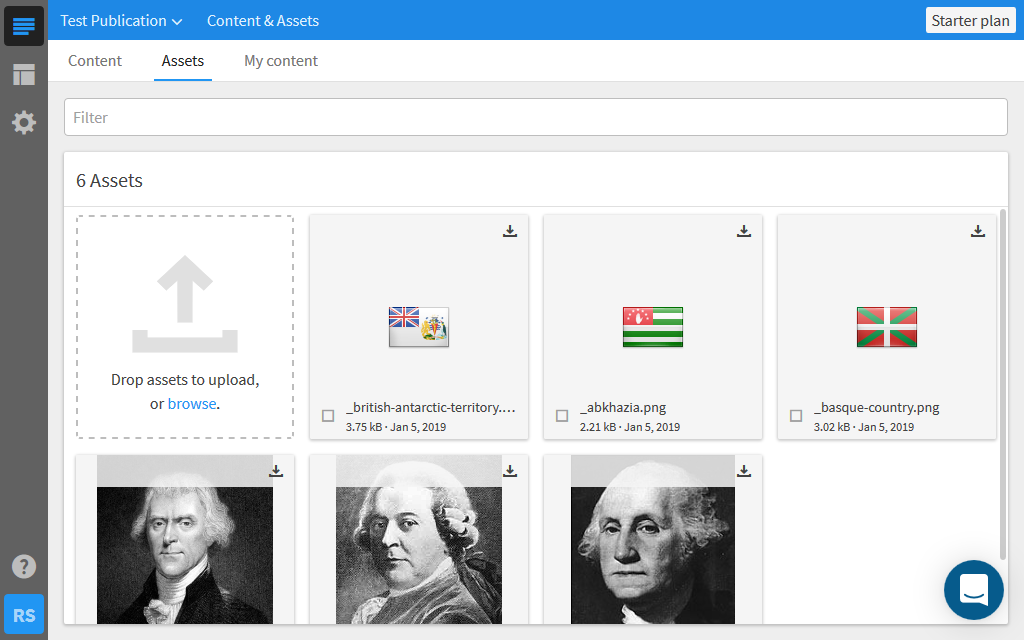 |
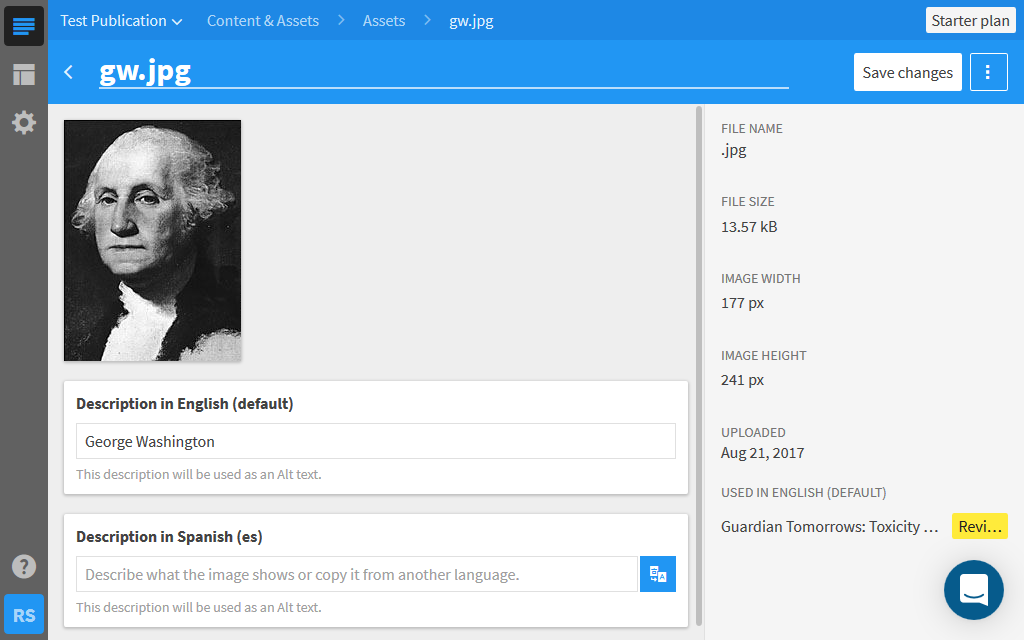 |
- Upload Options - Upload a single file or multiple at once direct from your device with file selection and drag-and-drop.
- Max File Size - Unlimited.
- Custom Metadata - Only a Description is supported.
- Reference Tracking - A list of all content that links to the asset from an Asset or Text field.
- Localization - Just the Description can be translated into different languages, which is useful when used as an image alt tag.
- Version Control - Version control is not currently supported. In fact, even the uploaded file can not be modified. Instead a new asset must be created and the old one removed, which means all content that links to the asset will also need to be updated. This is a major short-coming of a centralized asset library.
- Folders - Folders are not currently available.
- Tags - Tags are not currently available.
- Filter/Search - Filters are not available and only basic keyword search based on the title and description fields.
- Image Validation - Image validation is not offered when uploading assets, but is instead applied when assets are linked to content. This is a reasonable approach, but it does mean that images in the greater pool of assets can not be restricted in any way.
- Image Processing - No user interface for manual image processing. All image processing is performed through the API.
- CDN Hosting - All assets are hosted on the Fastly Content Delivery Network automatically for faster delivery.
 - Assets
- Assets
webCOMAND does not have separate asset management features. Instead, assets are managed like any other content. This provides complete flexibility when it comes to custom metadata and automated and scripted image processing and validation. The trade-off is that it is not as straightforward to set up an asset library as the other services.
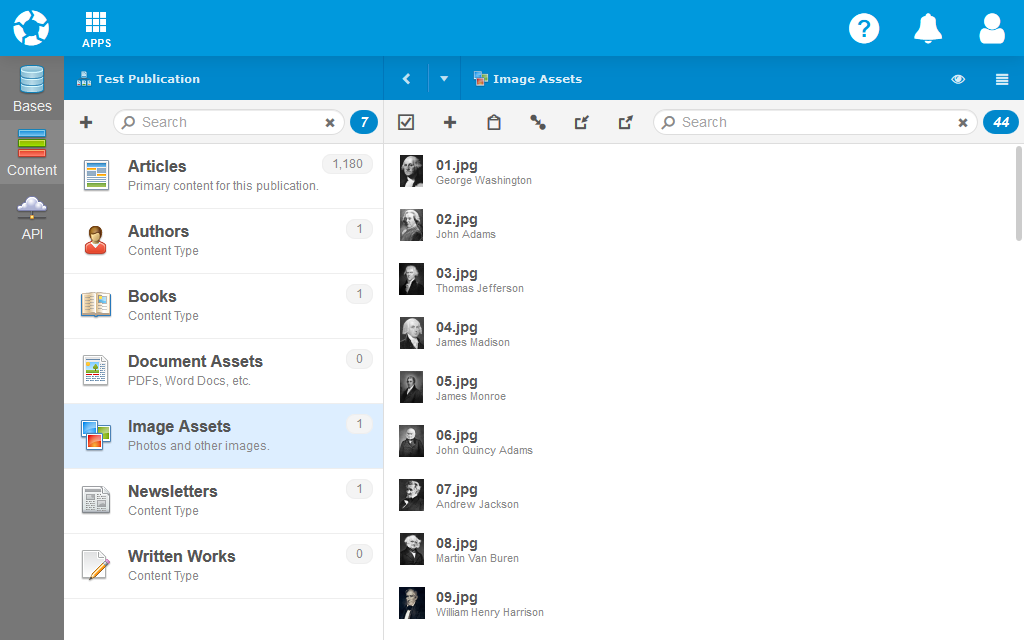 |
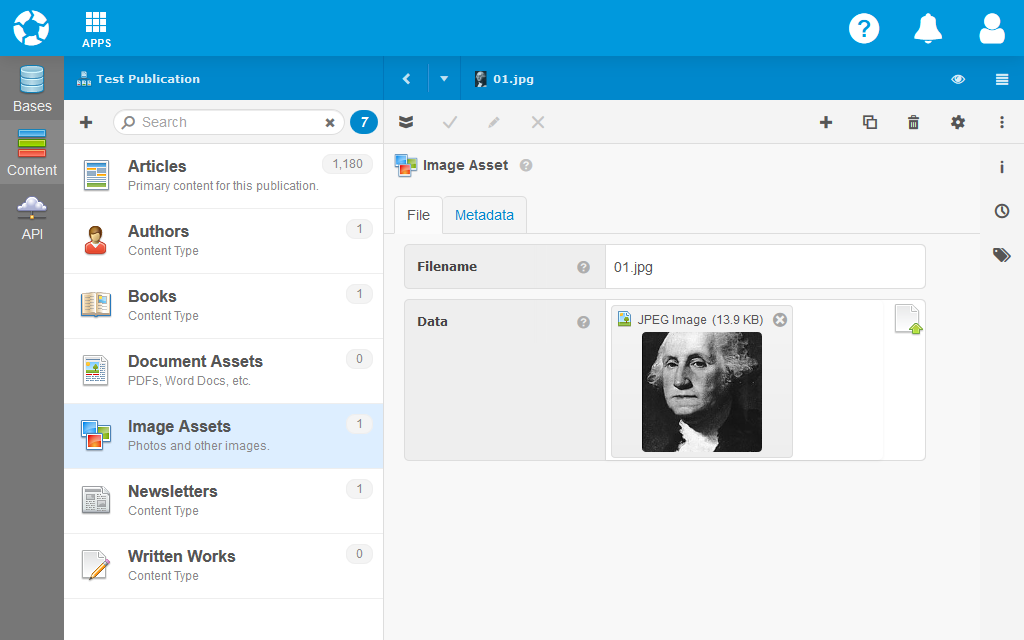 |
- Upload Options - Upload direct from your device with drag-and-drop support. Only single file upload is supported through File fields.
- Max File Size - 64 MB (can be increased in Enterprise accounts).
- Custom Metadata - Unlimited custom fields of any type. Search and query all custom fields from the UI and API.
- Reference Tracking - A list of all content that links to the asset from a reference field is available from the "Related" sidebar. A list of assets linked form Rich Text fields is not available.
- Localization - Since assets are just content in webCOMAND, all localization options are available, including localization of the file itself.
- Version Control - Previous versions are stored, but rollback and comparison are not currently supported. A different version of the same asset can be approved/published, saved/staged and stored for live collaboration.
- Folders - Folders to manually organize collections of assets is not currently supported in the Bases app. However, full folder hierarchies are supported within the Content Management app. Folders can also be simulated by introducing a custom folder field. Images can also be organized into their own hierarchy and displayed in a tree view.
- Tags - Tags are not built-in, but can be easily set up by introducing a Tag content type and list reference field within your asset content type(s).
- Filter/Search - Filters are available for all custom and metadata fields through the use of the cPath query language in the search input. Keyword search is also available from the same search input.
- Image Validation - Image validation is possible through scripted validation, which can inspect the image width, height, type and even contents/pixels.
- Image Processing - No user interface for manual image processing is currently available. However, images can be processed based on scripted rules and related field values. For example, it is common to specify cropping rules to use when an image is resized to different proportions.
- CDN Hosting - No Content Delivery Network features are built in. However, any assets and files can be published to a custom domain connected to a CDN. It is your responsibility to research and set this up though.