Field Choices
Any Content Type data field input can be configured to display a drop-down menu of choices.
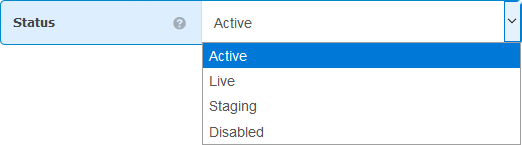 Benefits
Benefits
Field Choices provide a number of benefits.
- Provides menu of options for user input.
- Often faster and easier to select desired value.
- Improves input accuracy and consistency.
- Can provide helpful titles for cryptic values.
Enable Choices
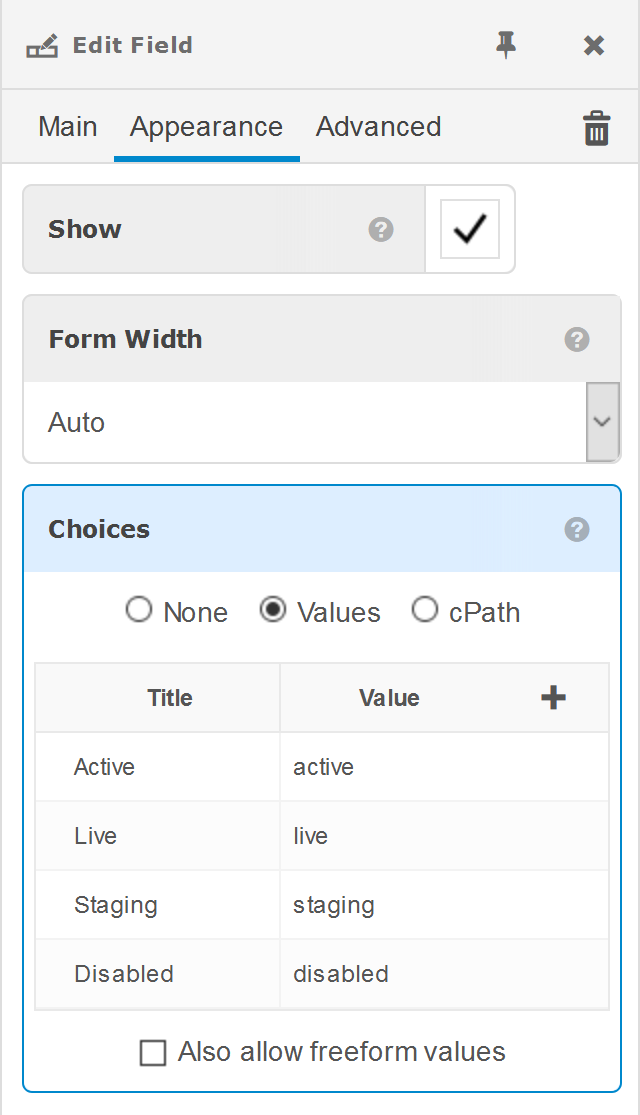 To enable choices for a data field in Content Type Editor View:
To enable choices for a data field in Content Type Editor View:
- Select the desired field.
- Click "Appearance" in the Edit Field Sidebar.
- Select "Values" or "cPath" in Choices.
- Add desired values or cPath.
- Optionally, check "Also allow freeform values".
- Click Approve.
Values
When Values is selected in step 3 above, any number of options can be entered, where each option has Title that is displayed in the drop-down menu and a value that will be assigned to the field when the option is selected.
To add a new option:
- Click the "+" button.
- Type the title and press TAB.
- Type the value and press ENTER.
To edit an existing option:
- Click the existing Title or Value.
- Update the Title and/or Value.
- Press ENTER or click the check action to the right.
To reorder options:
- Click on the left edge "grip" of an option.
- Drag and drop the option to the desired place.
To delete an existing option:
- Hover over the option with the mouse cursor.
- Click the delete action to the right.
To allow freeform values, in addition to the defined options, check "Also allow freeform options". This will introduce a final "Other" menu option, which will display a freeform input when selected.
cPath
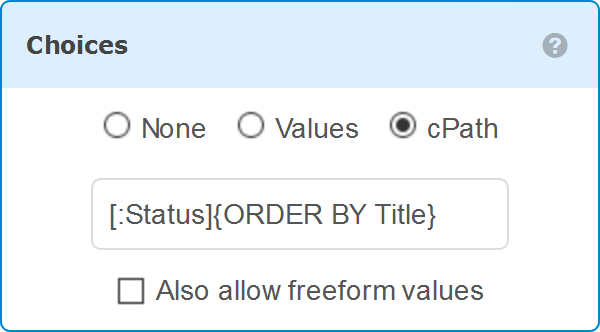 When cPath is selected in step 3 above, a cPath can be entered, which will be evaluated to produce the list of menu options to chose from. The cObject Summary will be used for the menu option title and the cObject Key will used for the corresponding field value.
When cPath is selected in step 3 above, a cPath can be entered, which will be evaluated to produce the list of menu options to chose from. The cObject Summary will be used for the menu option title and the cObject Key will used for the corresponding field value.
To allow freeform values, in addition to the defined options, check "Also allow freeform options". This will introduce a final "Other" menu option, which will display a freeform input when selected.
 webCOMAND Docs
webCOMAND Docs