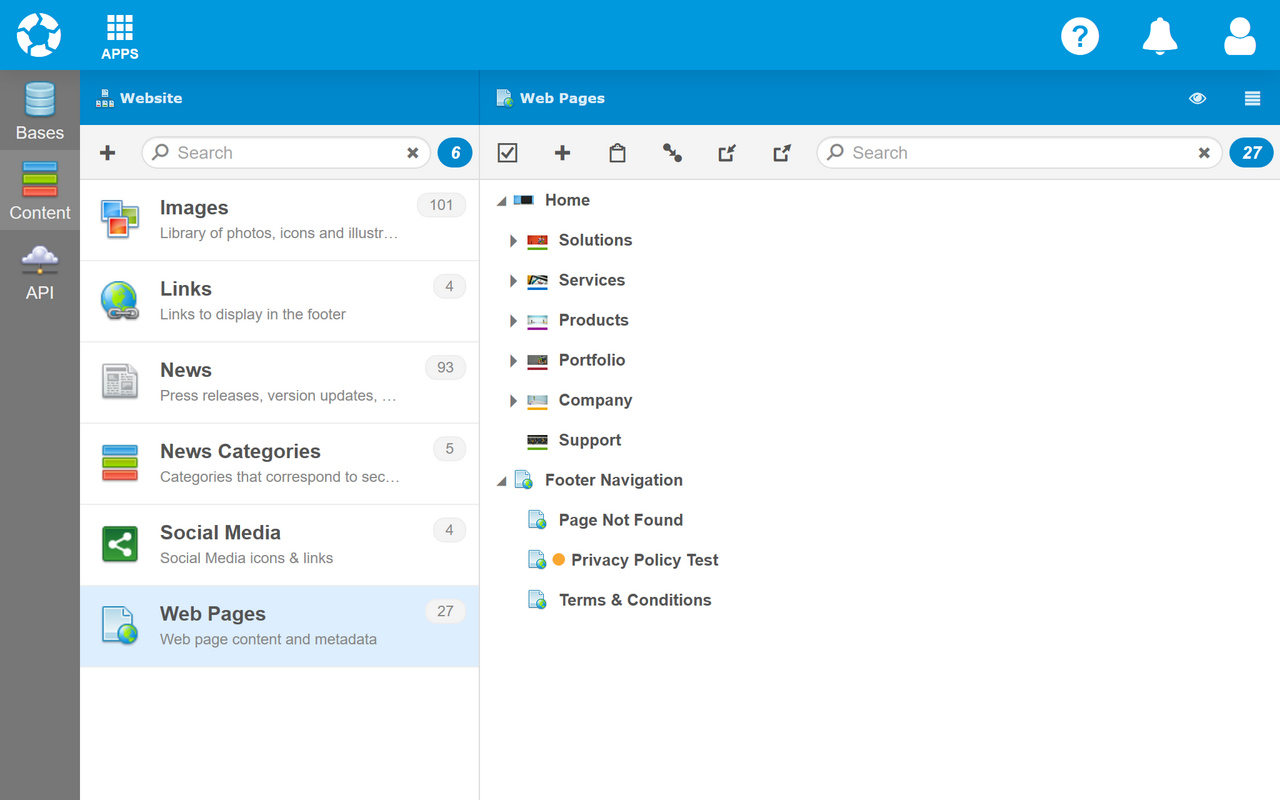Content
The Content section is the primary way to create and manage different types of content in a Base.
Content Items
Click a Content Type on the left to work with content items of that type within the Base.
Add Content
To add content, click the "+" in the right Collection Toolbar. The new content will open in Form View.
Edit Content
To edit existing content, click the desired item on the right. The content will open in Form View.
Duplicate Content
It is often useful to duplicate existing content as a starting point for new content. To duplicate existing content, hover over the content with the mouse and click the Copy option to the right. Then, click Paste in the Collection Toolbar.
Delete Content
To delete existing content, hover over the desired content on the right with the mouse, and click the Delete option to the right.
To delete multiple items, hover over each desired item and click the check box on the left. Once all desired content is selected, click delete in the Collection Toolbar.
Import Content
To import content from a CSV or JSON file, click Import in the Collection Toolbar.
Export Content
To export content to a CSV or JSON file, click Export in the Collection Toolbar.
To export only some content, hover over and selected the desired content first, then click Export in the Collection Toolbar.
Content Types
If authorized, more Content Types can be added to a Base. Each Content Type defines the fields and functionality for a specific type of content.
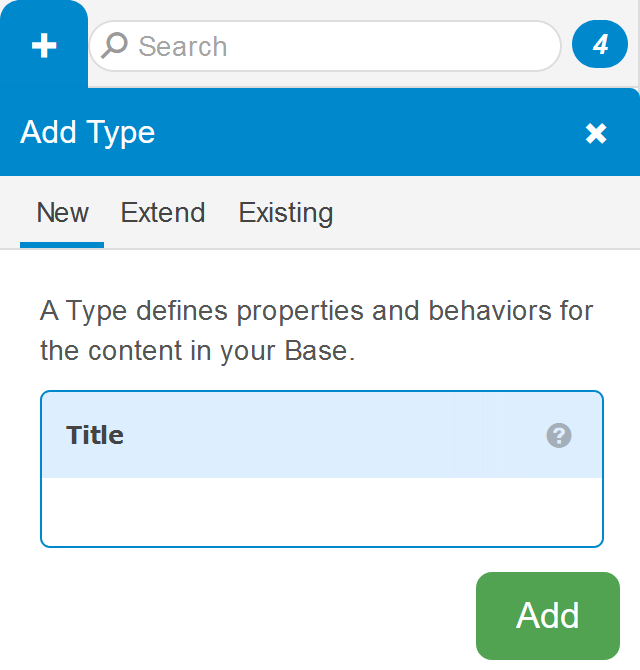 Add Type
Add Type
To add a new Content Type:
- Click "+" at the top of the Content Type list.
- Enter the Title (singular).
- Click "Add".
There are also options to Extend a Content Type, which adds a new type that inherits fields and functionality of an existing type, or simply add an Existing type.
Once a type is added, it will appear in the left list and open on the right in Content Type Editor View.
Edit Type
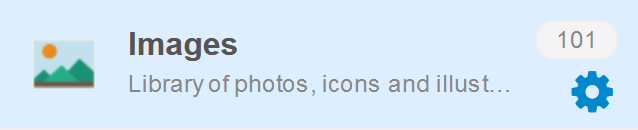 To edit a Content Type after it has been added, click the gear that appears when you hover the mouse over the type on the left. It will open for editing on the right in Content Type Editor View.
To edit a Content Type after it has been added, click the gear that appears when you hover the mouse over the type on the left. It will open for editing on the right in Content Type Editor View.
 webCOMAND Docs
webCOMAND Docs