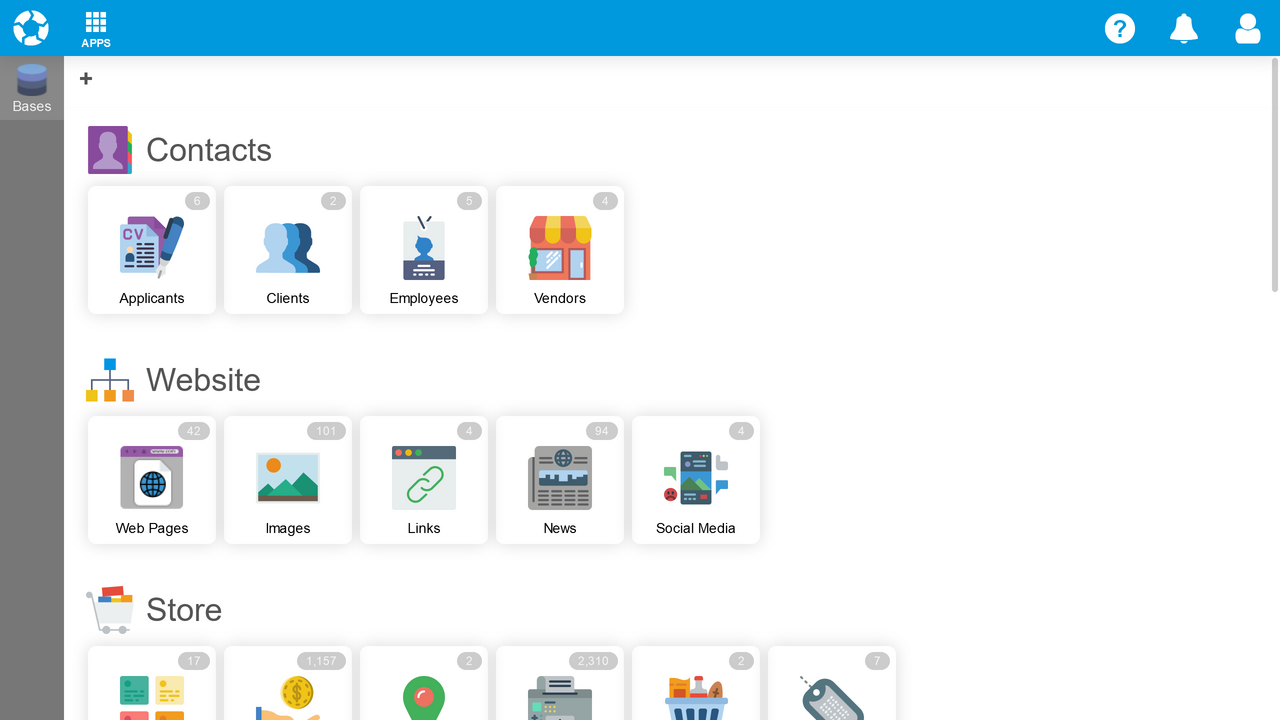Bases App
Use the Bases App to work with content in Bases, databases of rich, connected content that drive websites, apps, documentation and other digital productions.
Video contains Royalty Free Music from Bensound
Watch the video above, or follow the step-by-step instructions below.
Launch Bases
To launch the Bases App:
- Sign In to webCOMAND.
- Click "APPS" in upper-left.
- Select "Bases".
Bases View
Once launched, the Bases View will display all Bases you are authorized to access, along with the content types they contain. Click a Base or content type tile to open it. If authorized, you can also add, rename and remove Bases.
Add a Base
To create a new Base, click the "+" button in the top-left of the Bases View. If you don't see the button, you may not be authorized to add a Base.
- Click "+".
- Enter a Title.
- Click "Add".
Open a Base
To open a new or existing Base, click its icon or title (ie. "Contacts" or "Website" in screenshot above).
There are also a few shortcuts for common tasks:
- Edit Content - Click a content type to immediately list all content of that type.
- Add Content - Hover over a content type within a Base and click the "+".
- Edit a Content Type - Hover over a content type within a Base and click the gear.
 webCOMAND Docs
webCOMAND Docs