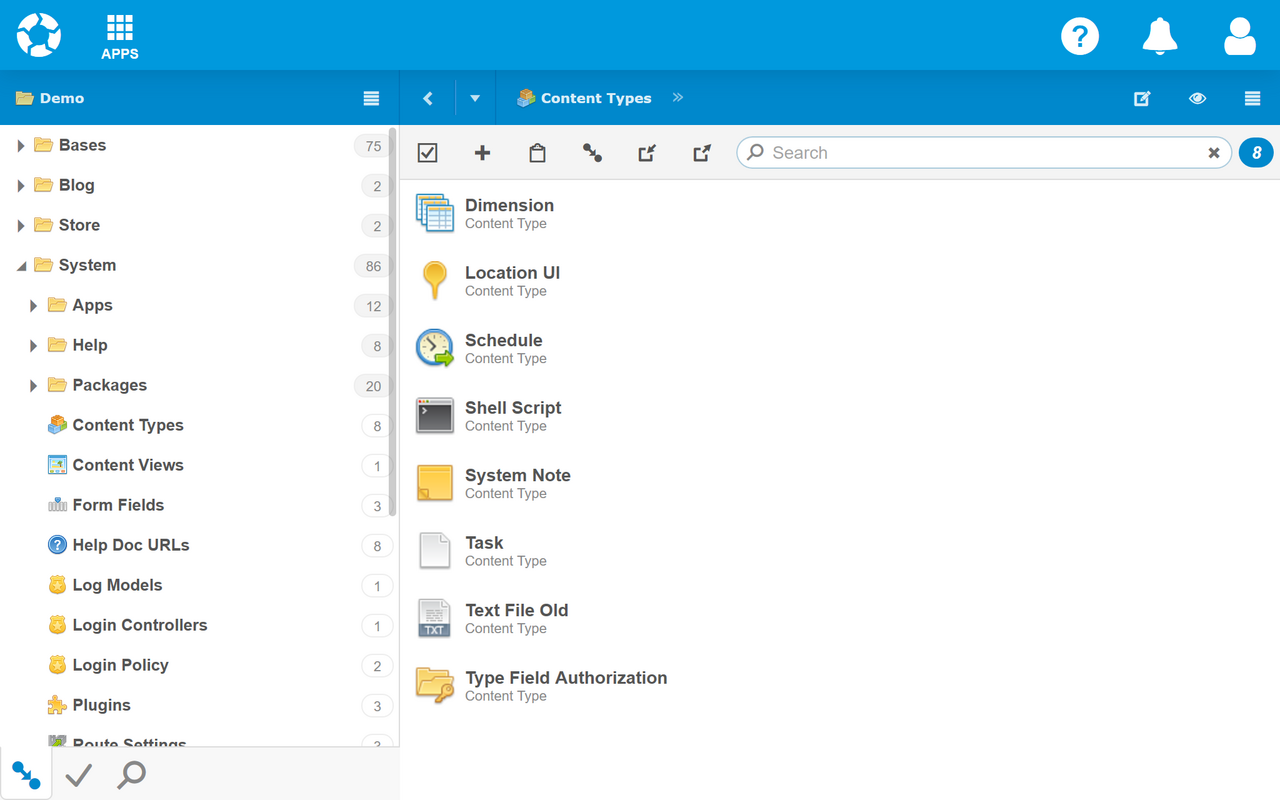Content Manager (CMS) App
Content Manager is used to work with content. While most Apps work with one or a few related types of content, you can model and manage any type of content with Content Manager.
Launch Content Manager
To launch Content Manager:
- Sign In to webCOMAND.
- Click "APPS" in upper-left.
- Select "Content Manager (CMS)".
Panels
Content Manager initially displays two panels. The left panel presents a tree of all folders and their content by type. This is a great way to quickly navigate to most content. The right panel displays content selected in the left panel, which can be opened for editing.
To learn how to work with content within panels, see Panels.
Managing Content
Content Manager can be used to perform the following common tasks.
- Working with Content - Locate, create, edit and organize content.
- Workflow - Modify, save, approve and revert content.
- Publishing - Preview and publish content to a website or other destination.
- Sharing - Share content with others with links, exports, widgets, packages and products.
- Working with Content Types - Create new types of content with their own unique fields.
 webCOMAND Docs
webCOMAND Docs