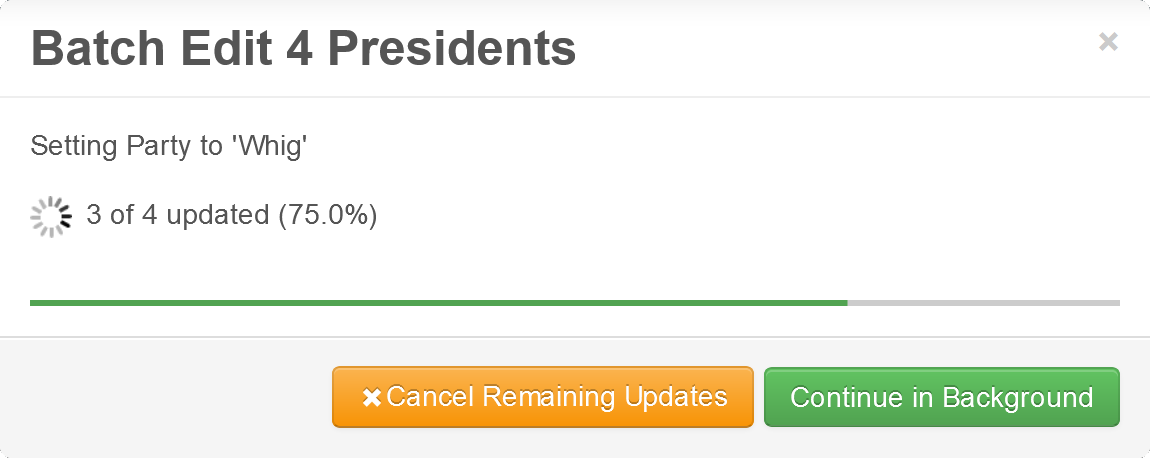Batch Edit
Batch Edit updates a field in all selected content items.
Video contains Royalty Free Music from Bensound
Watch the video above, or follow the step-by-step instructions below.
To update a field in select content items:
- Select the content items to update (see Collection Toolbar: Select Mode).
- Click Batch Edit (
) in the toolbar.

- Select the field you would like to update.
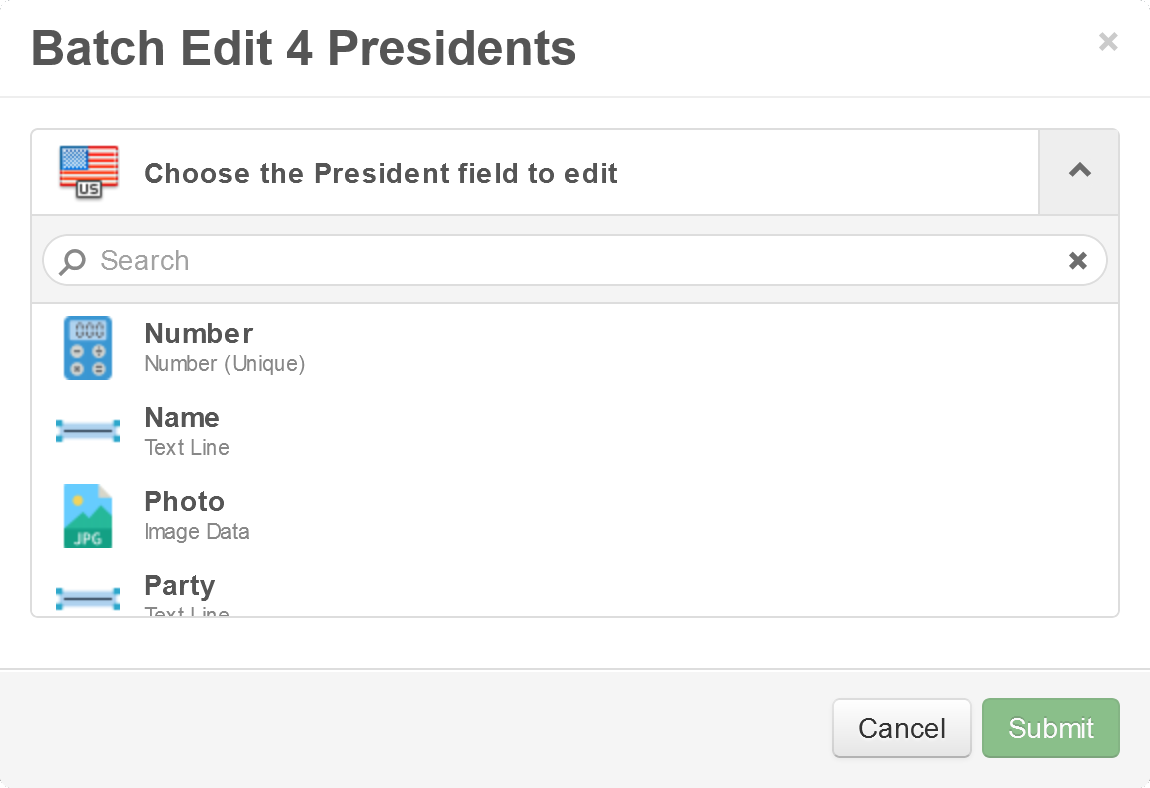
- Select any applicable options, and set the value.
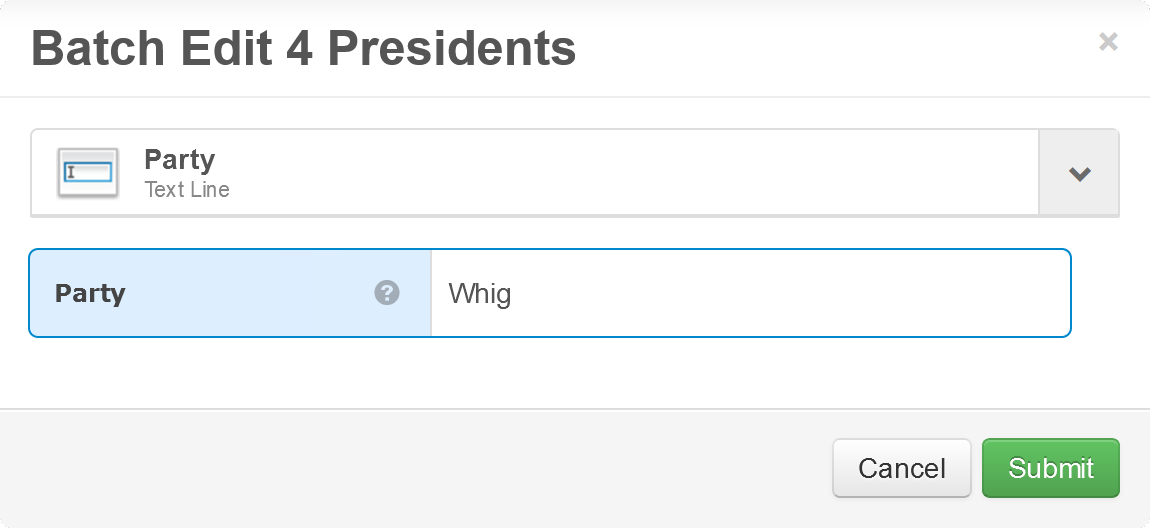
- Click Submit.
Batch edits can take time to process, so progress is reported until all updates are completed.
While the batch edits are in progress, you can:
- Cancel Remaining Updates - Skip remaining updates once the content item update in-progress is completed. All completed updates will remain. Just the remaining updates will be skipped.
- Continue in Background - Close the progress popup and continue working on updates in the background. Progress can still be viewed from the Notifications & Tasks Sidebar.
Queries & Scripts
Advanced users and developers can also use queries and scripts to batch edit content items, including more complex updates. For example, the following cQL query will achieve the same results illustrated above with Batch Edit.
UPDATE President SET Party='Whig' WHERE Number IN (9,10,12,13)
 webCOMAND Docs
webCOMAND Docs