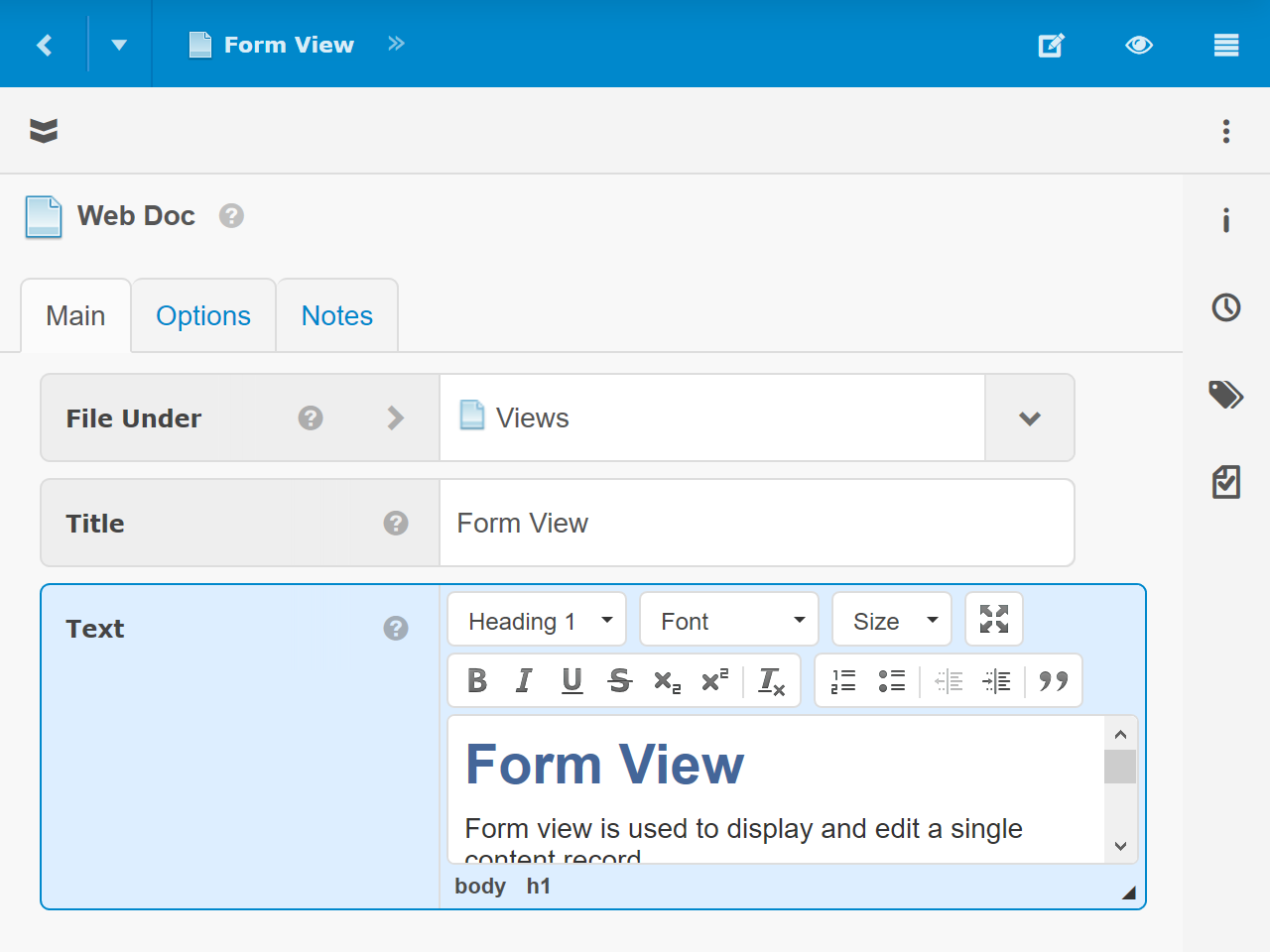Form View
Form view is used to display and edit a single content item.
Fields
Each field within a content item is displayed on its own row with the label to the left or above and the value input and controls to the right or below. The input and controls displayed depend on the type of field. However, many fields have one or two common controls.
 Help - Click to display information specific to the field and how it can be used.
Help - Click to display information specific to the field and how it can be used. Open - Click to open the field content. If the field contains a collection of content items, they will be opened in a collection view with select mode, search, etc. If the field contains a single content item, it will be opened individually, typically in Form View.
Open - Click to open the field content. If the field contains a collection of content items, they will be opened in a collection view with select mode, search, etc. If the field contains a single content item, it will be opened individually, typically in Form View.
For information on each type of field, see Form View Field Types.
Workflow Menu
Options to save, approve, preview, publish and cancel updates are available from the top-level Workflow Menu in the Object Toolbar.
Options Menu
Options that operate on the entire content item in Form View are available from the top-right "three-vertical-dot" Options in the Object Toolbar.
Sidebars
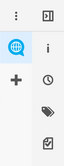 Buttons down the right side will slide out sidebars with additional information and options.
Buttons down the right side will slide out sidebars with additional information and options.
- Info Sidebar - Access to content item metadata and other information.
- Versions Sidebar - Access to past revisions of the content item.
- Related Sidebar - Access to other content items that reference this one.
- Publishing Sidebar - Access publishing options, records and links.
- Variants Sidebar - Access and add content item variants.
The sidebar buttons may be hidden or shown from the toggle option ( ) above the toolbar.
) above the toolbar.
 ) above the toolbar.
) above the toolbar. webCOMAND Docs
webCOMAND Docs