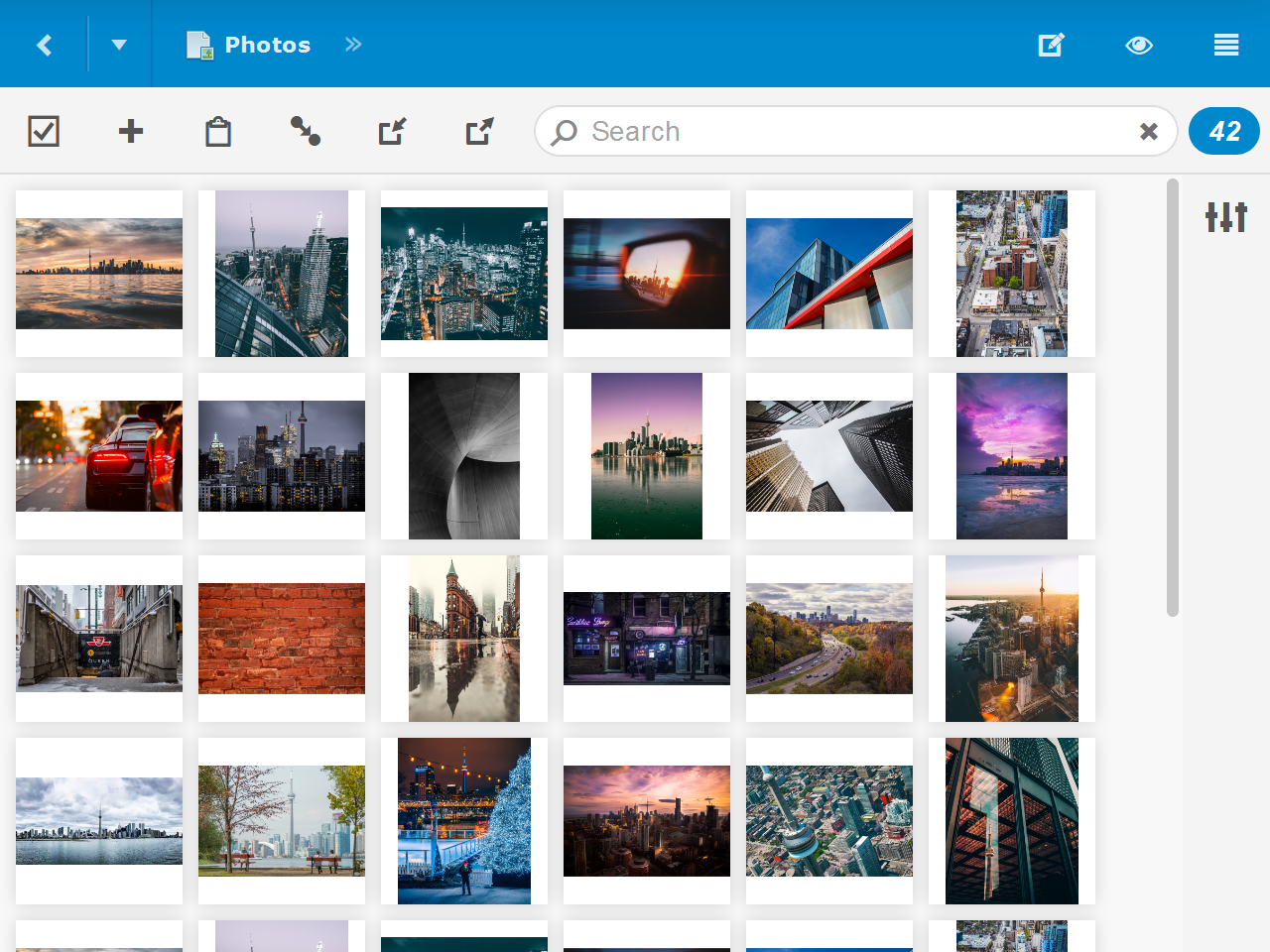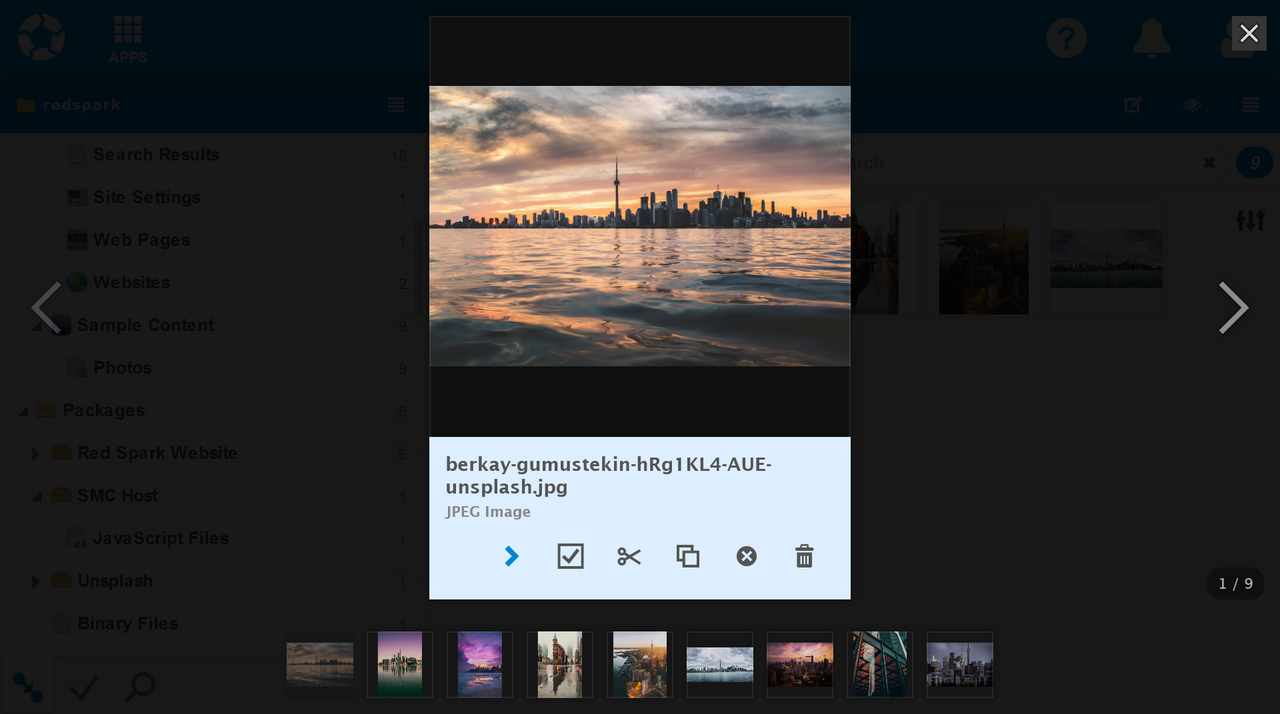Gallery View
Gallery View displays a thumbnail image for each item in a collection.
Items
Click the thumbnail to perform the default action, which is typically Open, or Select in Select Mode. Hover the mouse cursor over an item to reveal the summary and additional options. To display the full summary for items where the summary is too long to fit in the tile, leave the mouse cursor in the same position for a couple of seconds.
Selection
Hover over an item tile and click the Select option in the upper-left to select the item and enter Selection Mode.
Full Screen Slideshow
Hover over an item tile and click the Full Screen option in the upper-right to open a full screen slideshow with the selected item initially in view.
Item Options
Hover over an item tile and click the drop-down arrow in the lower-right corner to display Open, Cut, Copy, Unlink, Delete and other operations that can be performed on the item.
Controls Sidebar
Click the controls option on the right to show the Controls Sidebar, which provide options to customize the tile size and when tile captions are displayed.
 webCOMAND Docs
webCOMAND Docs