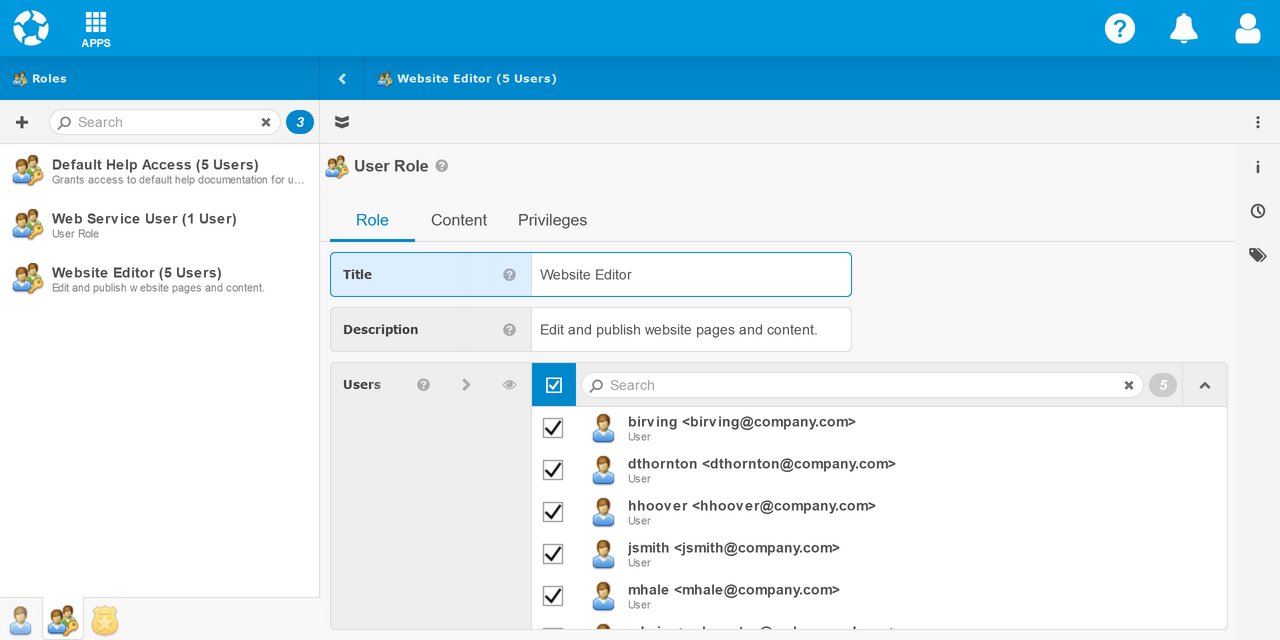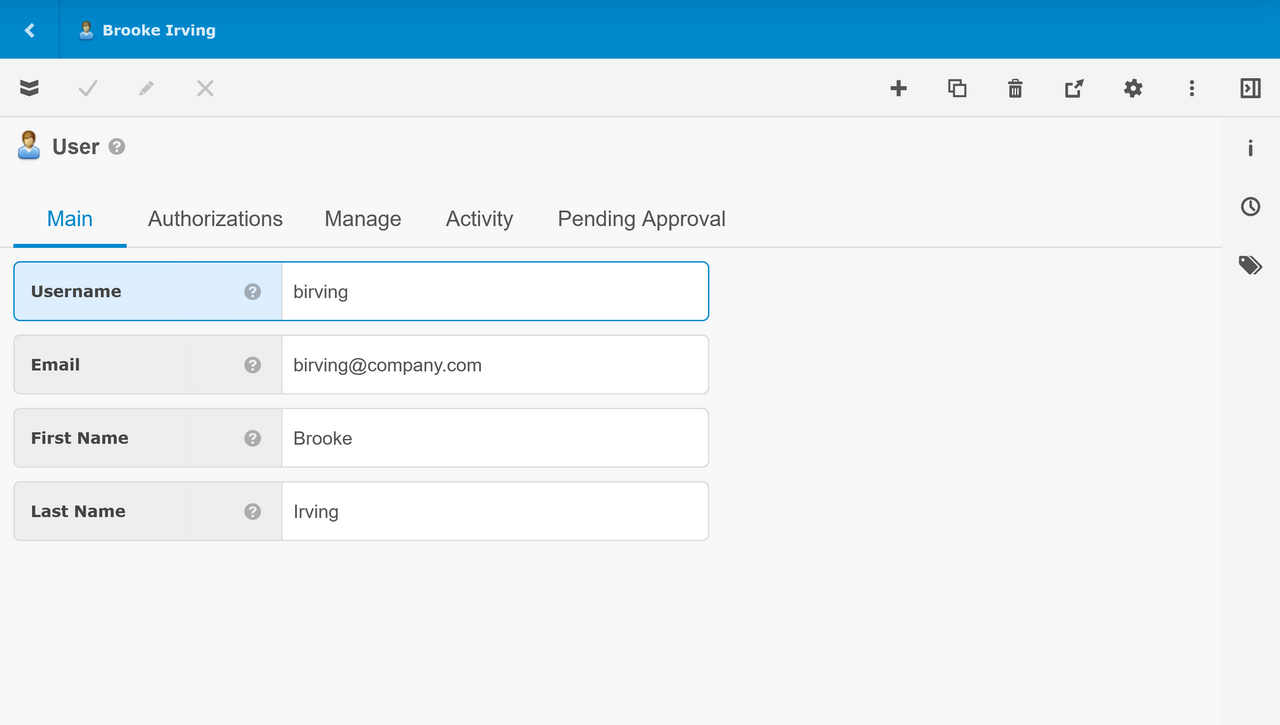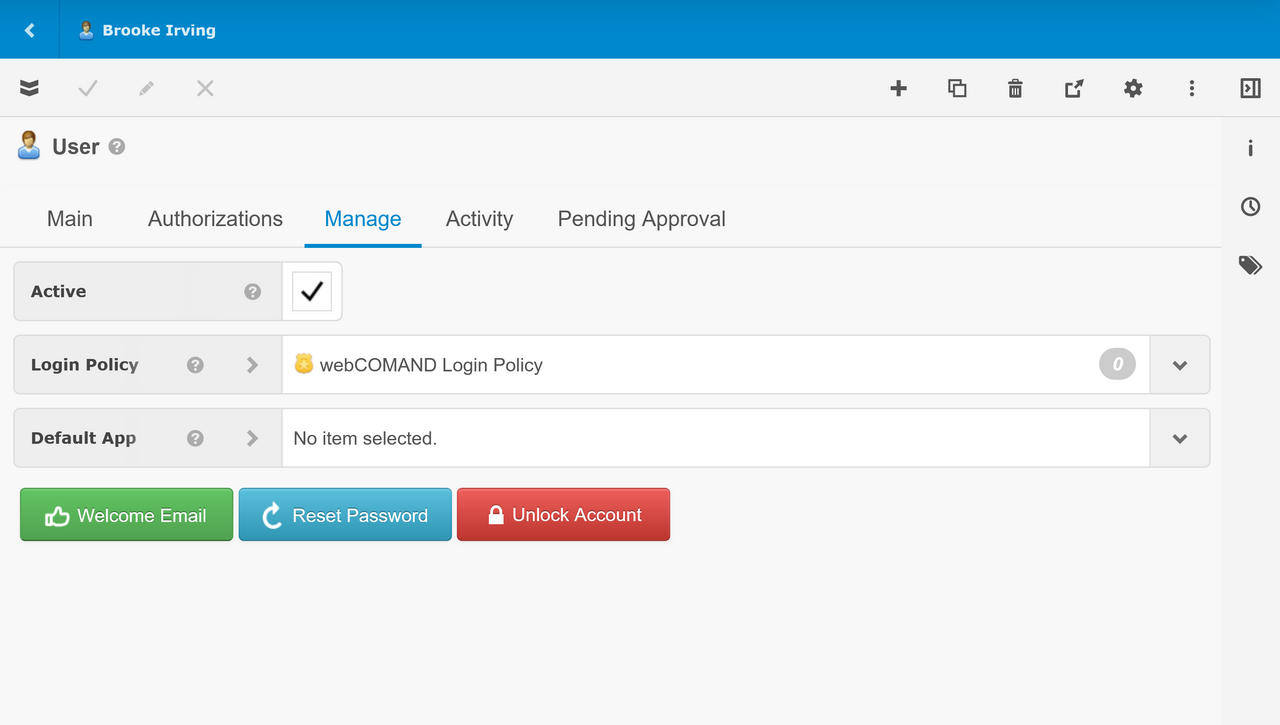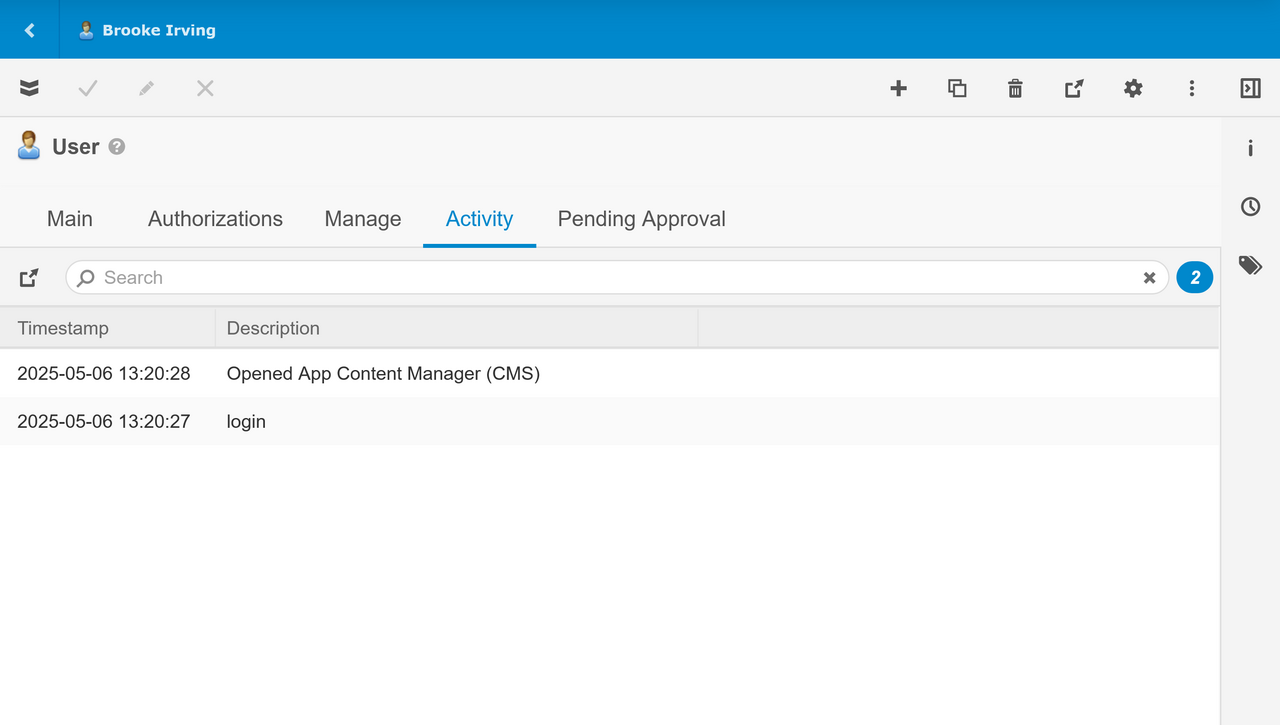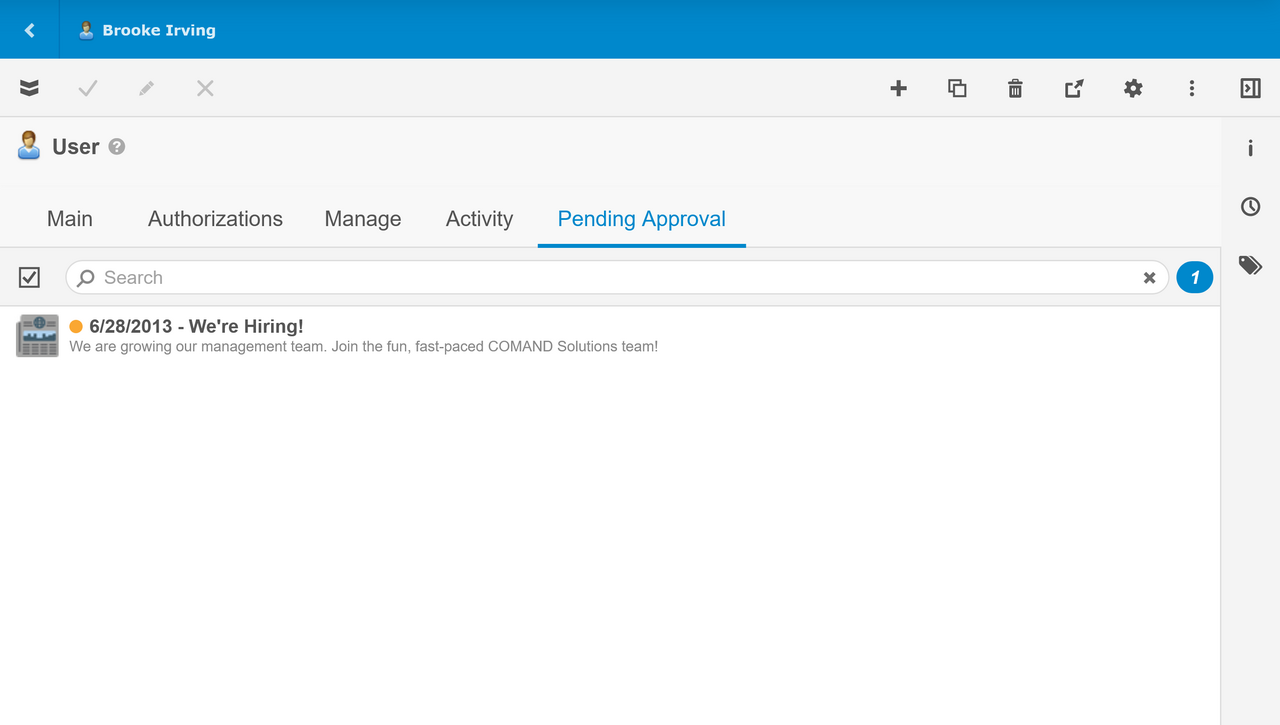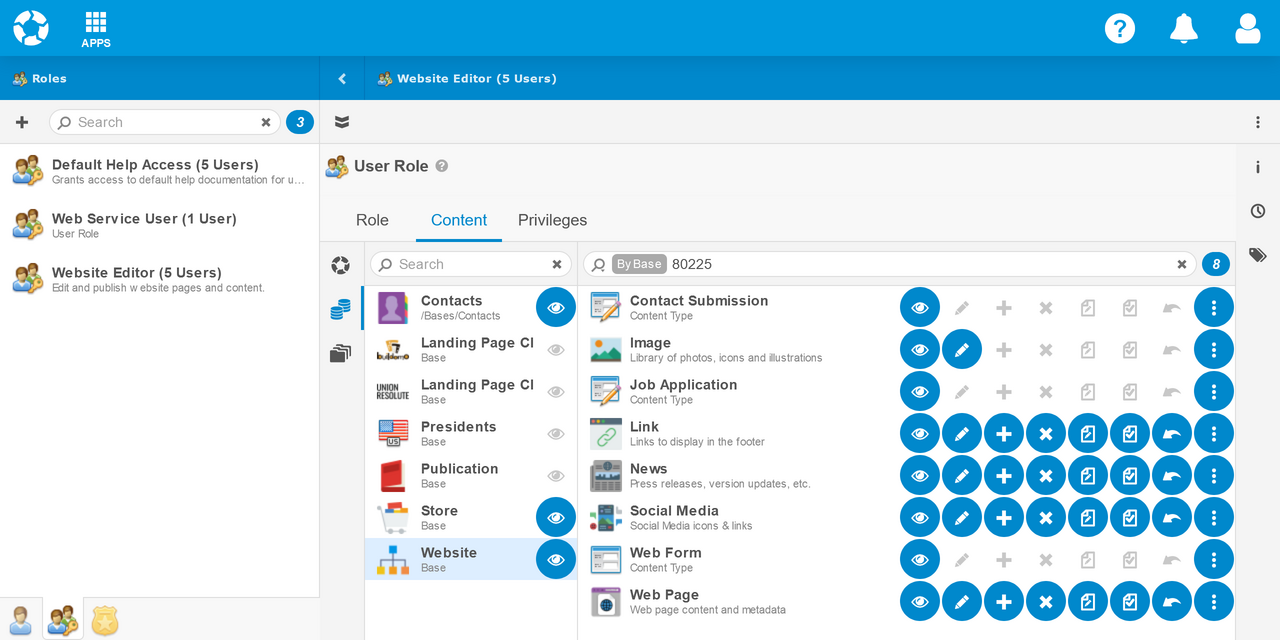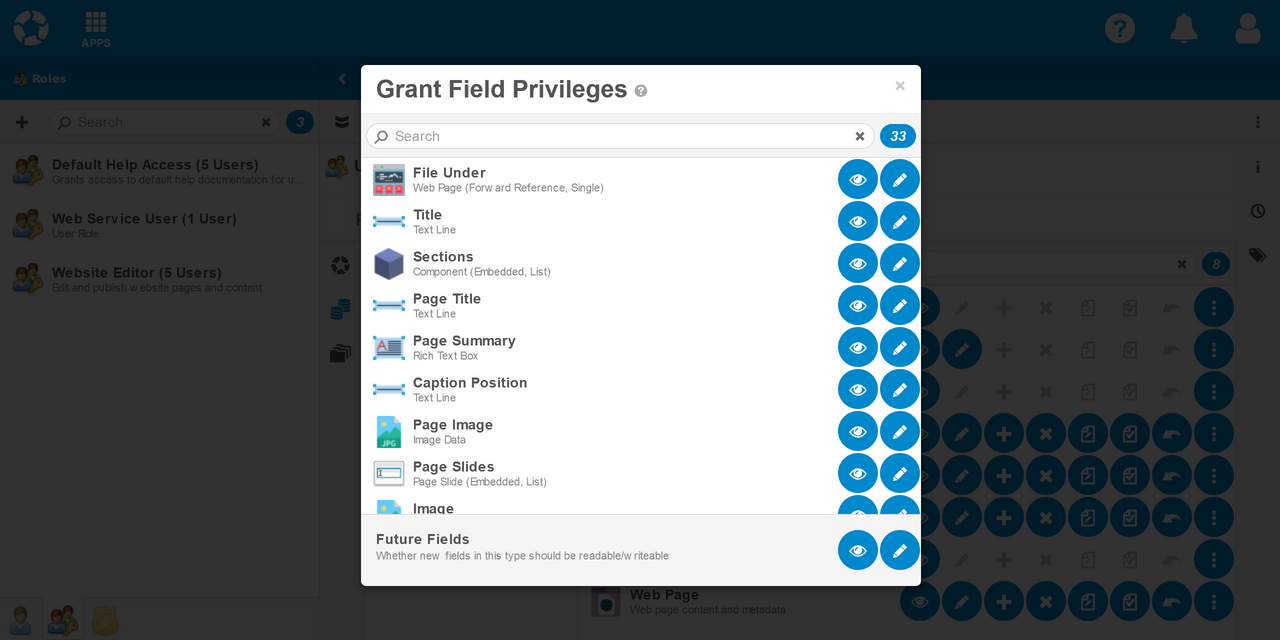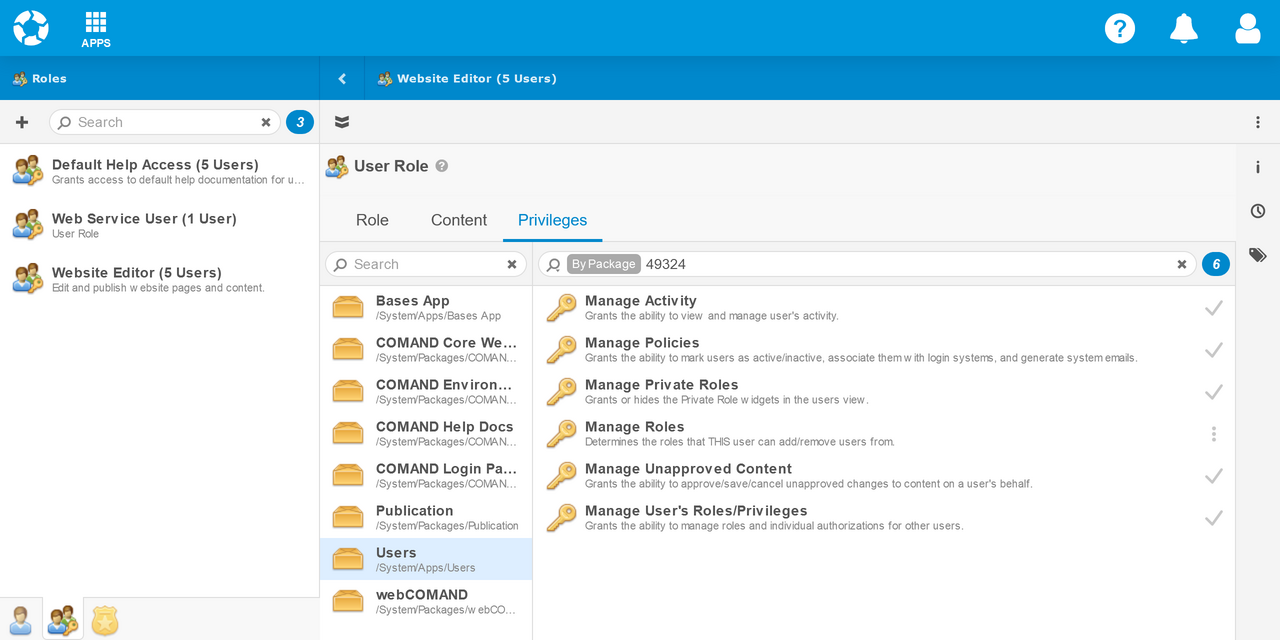Users App
The Users App helps administrators manage Users, User Roles and login features for webCOMAND, websites and apps.
Launch Users App
To launch the Users App:
- Sign In to webCOMAND.
- Click "APPS" in upper-left.
- Select "Users".
From the Users App, you can edit and add Users, User Roles and Login Policies.
Users
A user account is required to access most webCOMAND features and apps. To edit a user, click the user in the left sidebar. To add a user, click the plus in the top-left toolbar.
Main
Each user must have a:
- Username - Can be the same as their email address.
- Email - Email address used to notify and contact the user.
The First Name and Last Name are optional, but recommended to help identify users in the system.
Authorizations
Under the Authorizations tab, you can select one or more User Roles and set user-specific content authorizations and privileges.
Roles
- System Administrator - User's with System Administrator checked have full access to all content and features of the system. Only the primary account administrator and highly trusted individuals should be System Administrators.
- User Roles - All other users must be assigned one or more User Roles in order to gain access to system features and content.
Content
User-specific content authorizations can be specified, in addition to the User Roles. This is generally not recommended except for simple one-off authorizations that will not be reused for other users.
Privileges
User-specific privileges can be specified, in addition to the User Roles. This is generally not recommended except for simple one-off privileges that will not be reused for other users.
Manage
The manage tab is used to activate a user, set their Login Policies and default app.
- Active - A user must be active to login. Inactive users can not login or access the system, even if information about them remains in the system. It is a best practice to never remove users that have accessed the system, so their activity can still be linked to their User record.
- Login Policy - Select one or more Login Policies to give access to webCOMAND, the API and custom websites and apps.
- Default App - Select which app should open for this user upon login. If no app is selected, they will be directed to an app selected by the system based on the user's authorizations, etc.
- Welcome Email - Once a user is configured and activated, the Welcome Email button will send an email to the user with instruction to set up their password and login.
- Reset Password - This button will email the user instructions to reset their password password, as if they clicked the Forgot Password link at the login.
- Unlock Account - This button will immediately unlock an account that has been temporarily or permanently locked out of the login process by violating the Login Policy. For example, if they have too many failed login attempts in a row.
Activity
The Activity tab shows recent activity within webCOMAND and apps that log activity.
Past activity will be pruned after enough time passes, according to the user's Login Policies.
Pending Approval
The Pending Approval tab lists all content modified by the user that is still pending approval. Administrators can save, approve and cancel the pending changes from here.
User Roles
A User Role defines a set of authorizations that can be associated with users to grant them access to specific system features and content. Authorizations may include:
Content Access
Define access to content by type, in the repository, specific bases and/or folders.
- Mode - The content authorizations mode can be switched between repository, bases and folders on the left. Authorizations on the right are set according to the selected mode. Authorizations set in repository mode apply to content in any (or no) folder or base.
- Base/Folder Privileges
- View - Check the view option to the right of a base or folder on the left to allow the user to see and browse it within the Bases and Content Manager apps.
- Content Type Privileges
- View - Content of this type will be visible in webCOMAND and query results.
- Edit - Content of this type can be modified. Content Fields can be further refined for fine-grain control of individual fields.
- Add - Content of this type can be added in this folder.
- Remove - Content of this type can be removed from this folder. The Delete Type Privilege under Content Fields is required to be able to delete content of this type.
- Save/Preview - Content of this type can be saved/previewed.
- Approve/Publish - Content of this type can be approved/published.
- Restore - Content of this type can be restored from a previous version, typically from the Versions sidebar.
- Inherit - Only available in folder mode. If checked, these privileges will also apply to sub-folders recursively.
- Fields - Select which fields a user should be able to see and/or edit.
Content Fields
Define which fields can be seen and edited for a specific content type. These privileges apply to all content of the type, no matter which base or folder they are accessed from.
- Read - This field's values can be seen/queried by this user.
- Write - This field's values can be modified by this user in any folder this user also has Edit Content Type Privilege in.
Privileges
Assign privileges to features and functionality, such as which webCOMAND Apps can be launched.
Websites and apps may have their own specific privileges, in addition to leveraging common privileges shared across websites and apps. Each app or package with privileges defined will be listed on the left.
 webCOMAND Docs
webCOMAND Docs