Import/Export
This tutorial builds on the Content Types tutorial to illustrate how to import and export objects, which will result in a good data set for subsequent tutorials.
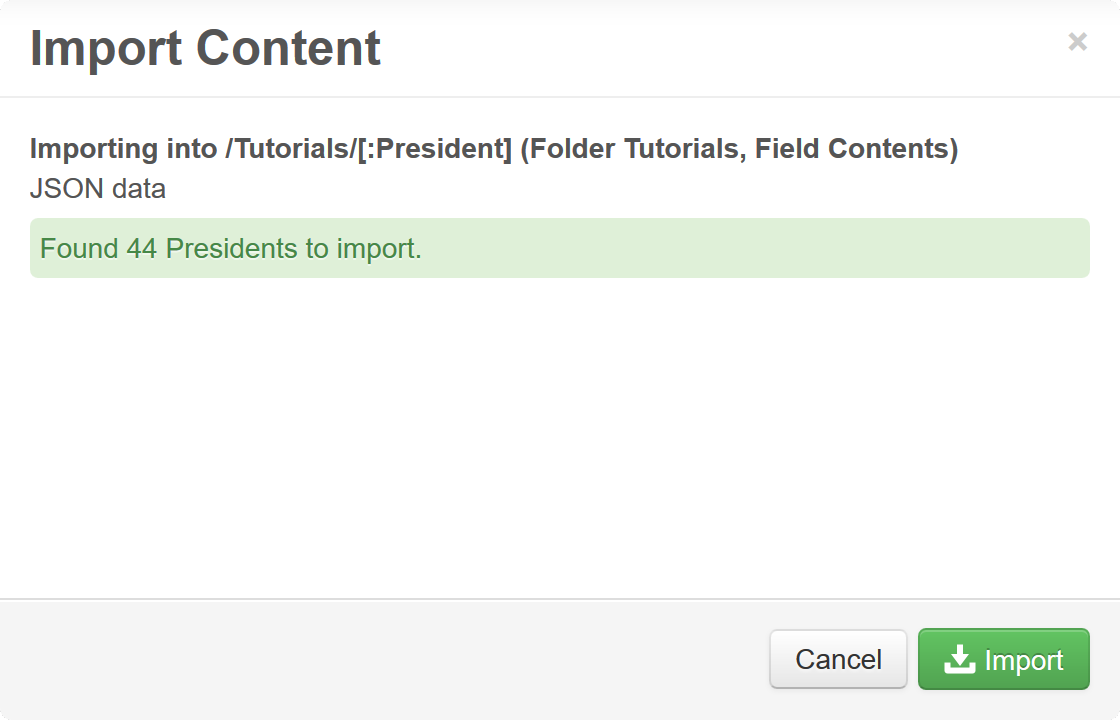 Import Presidents from JSON
Import Presidents from JSON
Content can be imported from CSV and JSON files.
- Click the expand triangle to the left of the "Tutorials" Folder in the Tree View on the left.
- Click "Presidents" under the "Tutorials" Folder.
- Click the Import Button (
 ) in the Collection Bar.
) in the Collection Bar. - Enter the URL: http://www.comandmarket.com/packages/com_presidentsdemo_www/install/presidents.js
- Click Next
- Click Import
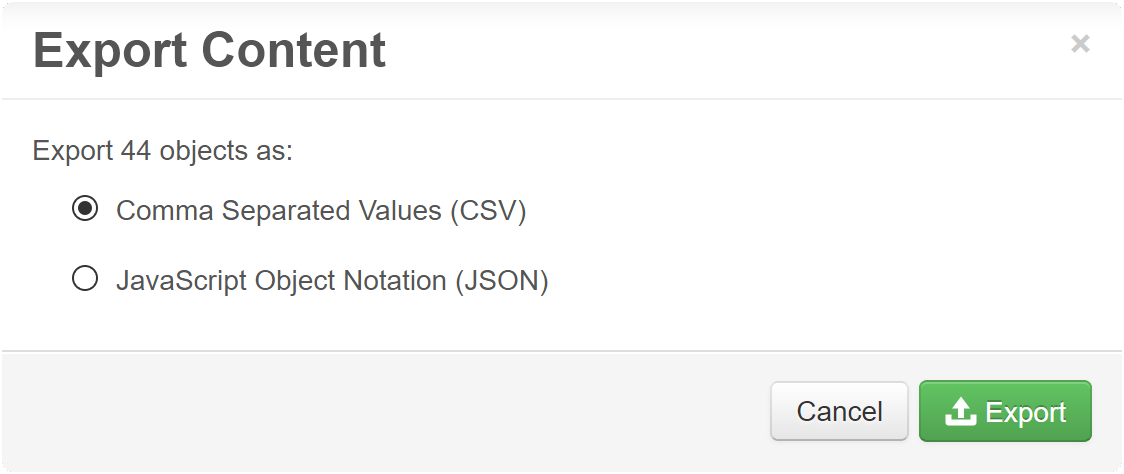 Export Presidents to CSV
Export Presidents to CSV
Content can be exported to CSV and JSON files.
- Click the Export Button (
 ) in the Collection Bar.
) in the Collection Bar. - Select "Comma Separated Values (CSV)"
- There are a few options to export binary data, such as photos:
- URL - Reference the images in the repository with a URL. Typically you will need to be logged in to webCOMAND to view images at the URLs. This may be desirable if the binary data contains sensitive information. If it is not desirable, authorizations can be configured to allow access to the binary data without a login, or a different binary export option can be selected.
- Base64 - Embed binary data in the CSV or JSON as Base64 encoded text. This is not as storage-efficient as the other options, but encapsulates all data (text and binary) in a single text file that may be easier to work with.
- Folder - Export files to a folder on the webCOMAND server and reference those files with a relative file path.
- Zip - Export to a ZIP file that contains the main export file as well as all binary data as individual files referenced with a relative file path.
- Click Export
Use selection check boxes ( ) to export a subset of objects from a list.
) to export a subset of objects from a list.
 ) to export a subset of objects from a list.
) to export a subset of objects from a list.Conclusion
Now we have a simple database of all United States presidents. We will build on this database to create a simple website publication next.
 webCOMAND Docs
webCOMAND Docs Developer Guide
Developer Guide